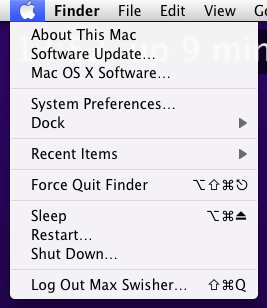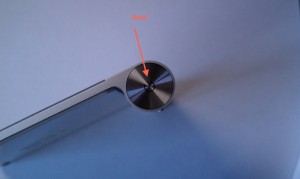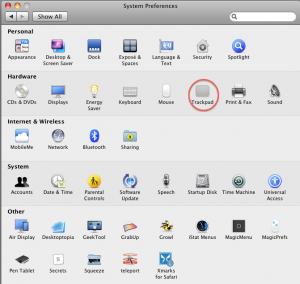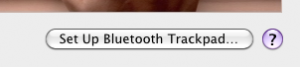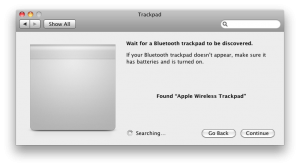Recently, I totally killed Gustaf Soderstrom’s computer.
It’s a mac mini, and on starup it was totally stuck at the apple loading screen .
He doesn’t backup his data on the Mac Mini, and he had some homework that he needed off of his hard drive.
I have a USB external enclosure so we could take the hard drive out of his computer and get the data off on another computer, but I didn’t have the correct screwdriver to take out the hard drive.
So here’s how I ended up getting the data off.
You will need:
1. No hardware problems! The reason that your computer is dead MUST BE ONLY SOFTWARE RELATED!
2. The original install disk that came with the computer
3. An external hard drive bigger than the estimated amount of data you have on your dead computer.
Lets get to this.
Step 1. boot from the original install CD
Put in the CD and boot up holding the C key. It will take a while to boot but it will boot from the install CD.
Step 2. Plug in the USB hard drive.
Simple enough. USB, Usb. Congratulations.
Step 3. Open Disk utility
At the screen where it asks you to install, go to Utilities>Disk utility.
Wait for it to load, and trust me, it eventually will. 🙂
Step 4. Copy the data.
You should see both your USB drive and your internal hard drive in the list on the left of disk utility. Select the internal hard drive (the one that actually has a name and is grouped under the physical hard drive) and select from the top “Create new disk image.”
Select for it to be read/write and make sure the encryption is set to none. Above where to select that it probably says root with a little home next to it. Click that dropdown and select your usb hard drive. Then, save the disk image.
Step 5. WAIT
This will take forever. for 65 GB, it took about an hour and a half.
Step 6. Eventually the window will close and you will have no idea that you ever started the disk image copy (it doesn’t even tell you that it’s done or anything).
Step 6. 5: Make sure it worked (optional)
If you have another computer, plug in your USB hard drive and open the disk image. Skip the verification process as it’s wasted time. It should open a window and you should see a Users, Library, Applications, etc. folders. If you see these then congratulations, you’re successful!
If you don’t have another computer, you have to skip this step and hope for the best!
Step 7. Install!
Quit disk utility and the installer will reopen. Go through the simple steps (click continue, click install) and it will install a fresh version of your operating system.
Step 8. Put your data back
Plug in your USB drive and mount that disk image. Replace the applications folder already on the fresh installation with the one from your computer and do the same with your whole home folder (especially the library folder as that contains crucial application support).
Congratulations! You just got your stuck computer reformatted and saved your data!
Thanks gustaf for letting me kill your computer and find out how to fix it again! 🙂


 BOINC stands for Berkely Open Infrastructure for Network Computing. And I want to appreciate what they are doing with their Distributed Computing platform.
BOINC stands for Berkely Open Infrastructure for Network Computing. And I want to appreciate what they are doing with their Distributed Computing platform.

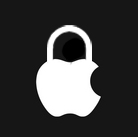
 I don’t use the iPhone. I use a Droid Incredible (P.S. A Droid Incredible commercial came on the TV JUST as I wrote that sentence. Wow!). But being the apple lover I am, I get asked why I don’t use the iPhone daily. But here’s why.
I don’t use the iPhone. I use a Droid Incredible (P.S. A Droid Incredible commercial came on the TV JUST as I wrote that sentence. Wow!). But being the apple lover I am, I get asked why I don’t use the iPhone daily. But here’s why. So lets say you have it clipped to your shirt like that picture. If you want to change the song you either have to bend your head over to see the screen and look like an idiot or you have to unclip it and attempt to hold the awkwardly shaped thing to change your music. So then why don’t you just put it in your pocket? Why include the clip? The only other function is to show EVERYBODY ELSE IN THE WORLD what music you are listening to at the moment. But to tell you the truth, nobody really cares what you listen to other than you. So that eliminates the clip. And what’s with the form factor of this thing?! It is a square that barely fills the palm of your hand, and it doesn’t look like it would be very fun to try to hold.
So lets say you have it clipped to your shirt like that picture. If you want to change the song you either have to bend your head over to see the screen and look like an idiot or you have to unclip it and attempt to hold the awkwardly shaped thing to change your music. So then why don’t you just put it in your pocket? Why include the clip? The only other function is to show EVERYBODY ELSE IN THE WORLD what music you are listening to at the moment. But to tell you the truth, nobody really cares what you listen to other than you. So that eliminates the clip. And what’s with the form factor of this thing?! It is a square that barely fills the palm of your hand, and it doesn’t look like it would be very fun to try to hold.