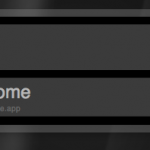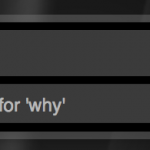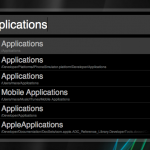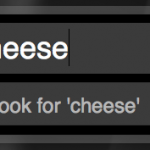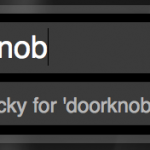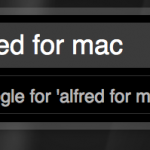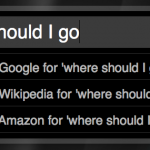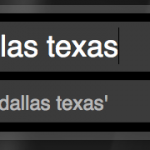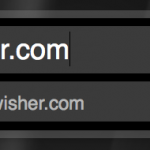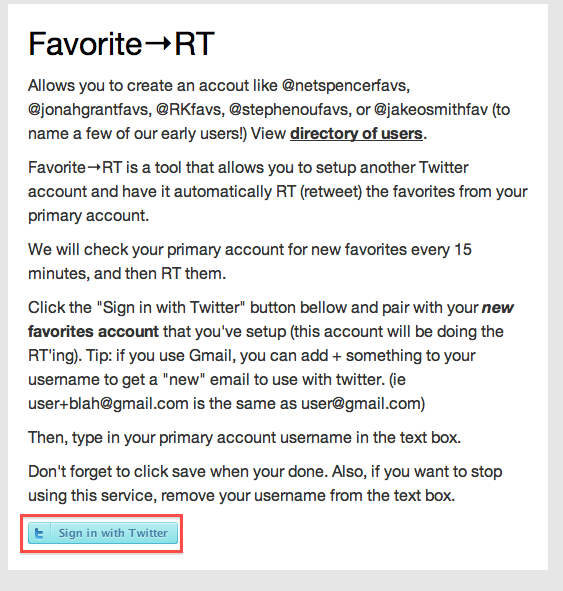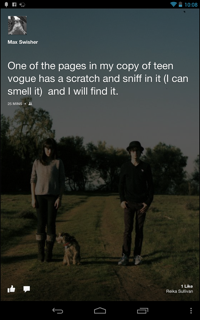
In case you missed the news, Facebook recently announced Facebook Home, a home screen replacement for android. In a nutshell, when you hit your Android device’s home button, it will bring you to a home screen where you can scroll through and interact with your friends’ posts.
Facebook announced that it would be available on the Google Play Store for a select few devices including the Galaxy SIII and HTC One X. But what about the rest of us?
Don’t fear! Where there’s a will there’s a way, and thankfully the guy with the will made the way easy enough for even the most basic of simpletons to accomplish.
Here’s how to get Facebook Home on any Android device.
First, open Settings on your android device and go to Security. Check the box that reads “Install applications from unknown sources.”
Second, go into Settings > Applications and find and uninstall any Facebook and Messenger app that you’ve already installed.
Now, go to this blog post on your Android device. To make it a little bit easier, just type in this short link: http://a.swsr.info/YouxEG
GMG TO ANDROID, DO YOU READ ME?! Good.
Now, still on your Android device, click HERE, HERE, and HERE.
In your status bar, you should notice a little download icon. Install all three of the files that you just downloaded simply by clicking them and hitting install.
Next, look in your app drawer and you’ll find Facebook home. Open it and log in, and you’re done!
The success of this process has varied depending on your device, however I have it working wonderfully on my Nexus 7.
Enjoy!

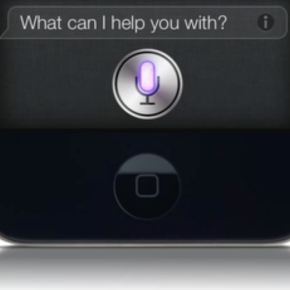



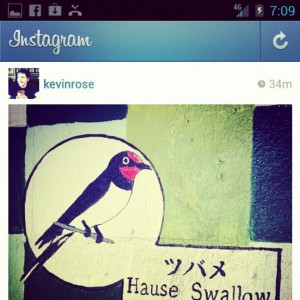
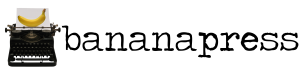
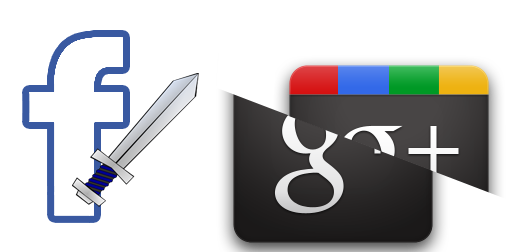

 A wonderful little app with the worst name they could come up with.
A wonderful little app with the worst name they could come up with.