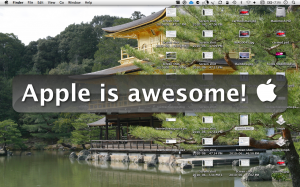Pre Script:Quicksilver is not to complicated but easy to use. also, in the screenshots of this page wallsaver is not enabled because it sucks up 2 things-
Battery life and RAM.
Spotlight is a very convenient tool. only with key commands, you can search applications, files, folders, web history, and much more. But some things you can’t do, like type in urls, or run scripts, or execute large text. Quicksilver is
pretty much a spolight, but you can execute urls. for example, here is typing in google.

To get to this text entry tool, just press the period key. it will look like this. this is after I had done the search for Financing. It automatically selects what ever you had come in the results of whatever you had typed in before pressing the period key.

Then you can do things like Large Type, and URLs. To open any item, just hit enter. it will do whatever the action is that is to the right to whatever is on the left. After Pressing the period key, I typed some stuff in. Here I typed in Apple is awesome! and as you can see on the right it said Large Type (if all you see after Apple is awesome! is a square, it is actually an apple logo. if it is a square, you obviously have a PC).
Once you hit enter and execute it, the text will appear huge ( in this case “Large”, as Quicksilver says) accross you screen in white text. you can then hit the enter key or hit the escape key to exit large type.

Then when you hit enter, it will execute the Large Type. Once executed, it will do exactly that- Make it really big over your screen.
Plugins can also be used to do other things with quicksilver.
If you find to be using quicksilver more often than spotlight but find that you are used to the spotlight command-space, you can go into the spotlight preferences and disable the key command, then go into the quicksilver preferences and configure it to have the same key command.