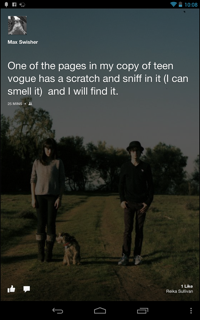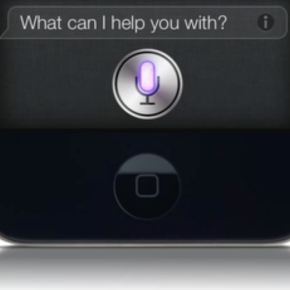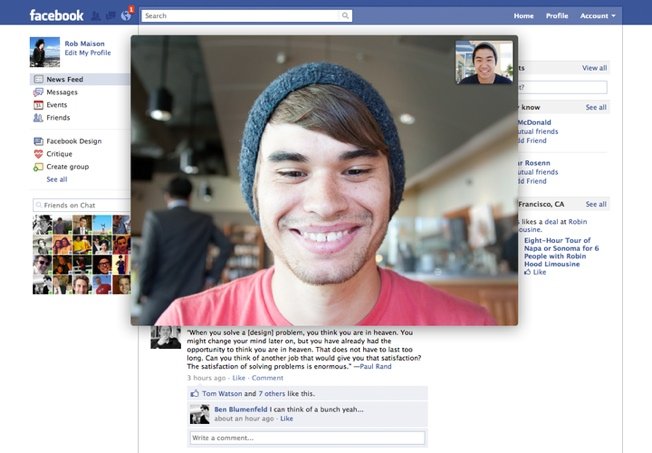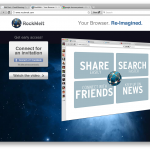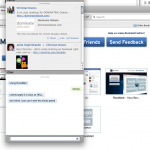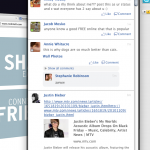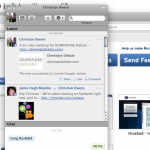As you probably know, Google Glass was recently released to a select set of developers for testing. For those of you who don’t, however Google Glass is a pair of glasses that connects to the internet, has a build in webcam, and lets you talk to people and get directions.
This means a few things. First of all, you will soon be able to always have the internet readily available to you without even having to look away from what you’re doing. Secondly, the internet will become such an integral part of our daily lives that we will no longer remember what it was like without it.
Sound familiar? I don’t know if you’ve watched Wall-E, but here’s a basic synopsis: It’s way in the future, and earth was destroyed by the humans. The humans then made a giant space ship and lived on it. It was on this high tech spacecraft that everyone eventually got extremely fat by spending their lives in hover chairs. Every passenger also had a screen projected in front of them, and they were always so focused on what was on their screen that they completely neglected the outside world around them.

In fact, when two people bumped into each other and were forced to interact in real life, it was a new experience for them both.
Here’s just a simple overview of what google glass looks like to a wearer. Notice any similarities?
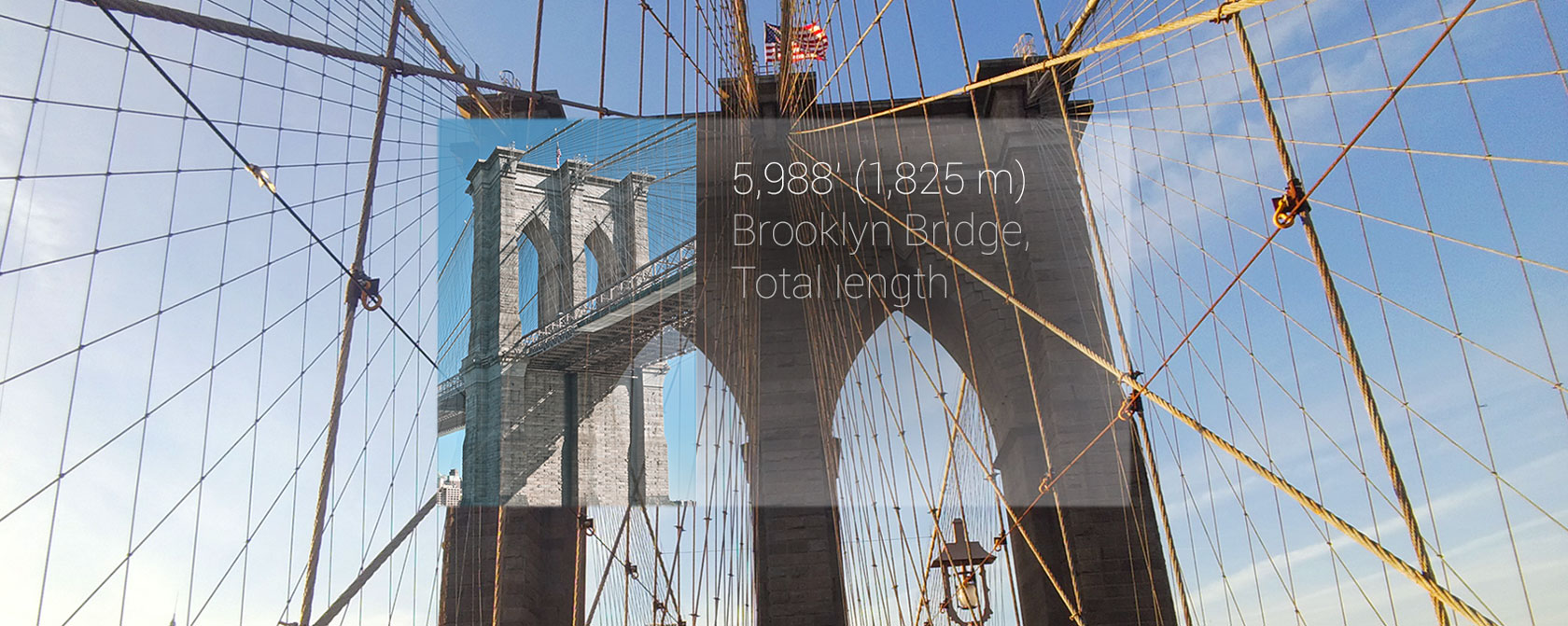
With Google Glass you can also send and receive messages, get directions, find information from Google Now, and even record video and capture your view through a camera – all available in your eye. Soon people will be walking around completely oblivious to the existence of a real world, and augmented reality will become the only reality.
Compare this scene from Wall•E with this demo of Google Glass:
As you can tell, we aren’t quite to the point of complete social isolation. However, the widespread availability of a product like this will bring mankind one giant step closer to the Wall•e-an dystopia that we fear.