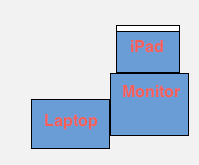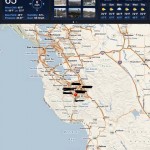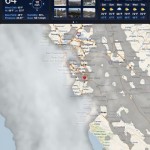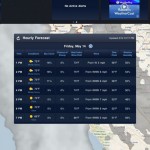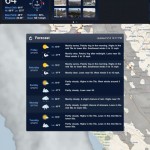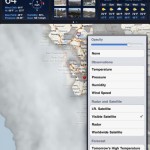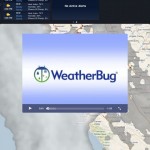Are we suddenly switching to farming poetry?
No, my friends. I mean moo minicards.
What?
Yup, moo mini cards.
I love them so much, I’m doing a review of em!
So what are they?
Business cards. But these are greets business cards. You can print in full color for only $20 for a hundred of em!
These business cards are full color and printed on thick high quality paper. They were founded in London but if you are in the us they are printed in rhode island.
For one side, you can either upload a picture or you can use their textomatic to create one out of text (which is what I did). A picture is at the bottom. Notice it is orange, but over the whole stack of 100 they change in rainbow (sweet!). Pardon the location, im at my school library with nothing to do.
If you use the textomatic, everything is easily configurable. You can change the font, color, and pattern of the image (my pattern was set to dots). 🙂
For the front, you can add six lines of text plus an image. But beware, if you are using a circle, you’ll have to cut off an edge of the image to make it reasonably sized. This is shown in the other photo at the bottom, but I think it kooks cool if you cut it off at a good place.
You can also change the font and make things bold and underlines on the back. Your picture can also be in full color!
And a I said, only $20 for 100 of em.
But other than the great prices and great USA made quality, I love the service. Everything is in lower case. When you get the cards they come with coupons for 15% off promotionally (only works if it’s your first order). The whole thing seems pretty personal, and even the box you get the cards in asks you if you are excited in their nice lower case font.
You can also get some other cool things.
I got a holder for five bucks, because these business cards are a little on the smaller side if you didn’t notice from the picture down there.
You can also get a leather holder if you are really on the fancy side when it comes to the containment of your business cards….?
But the really funny thing is the mini card mosaic holder.
You heard what I said.
This holder can keep 30 mini cards in a picture frame with special slots for each one. Lol.
For business cards, I would definitely recommend these to anybody.
For putting in a picture frame, though, I think not.
Get them for yourself at… You guessed it, moo.com (win!).