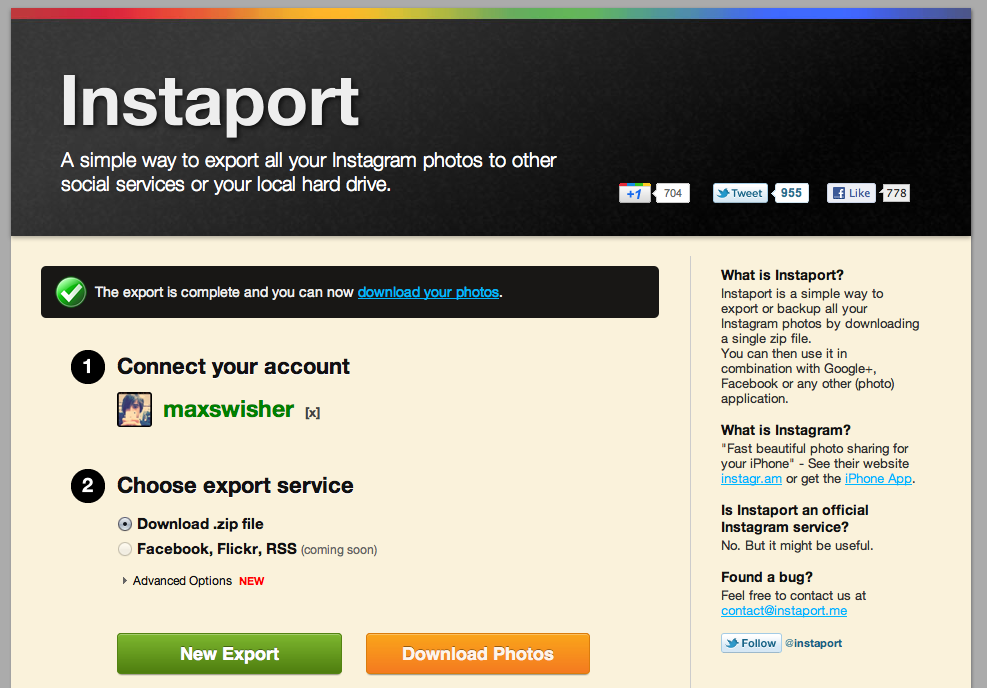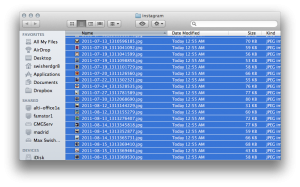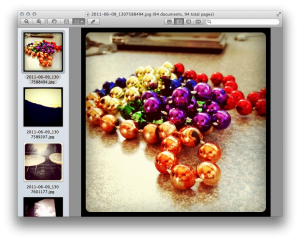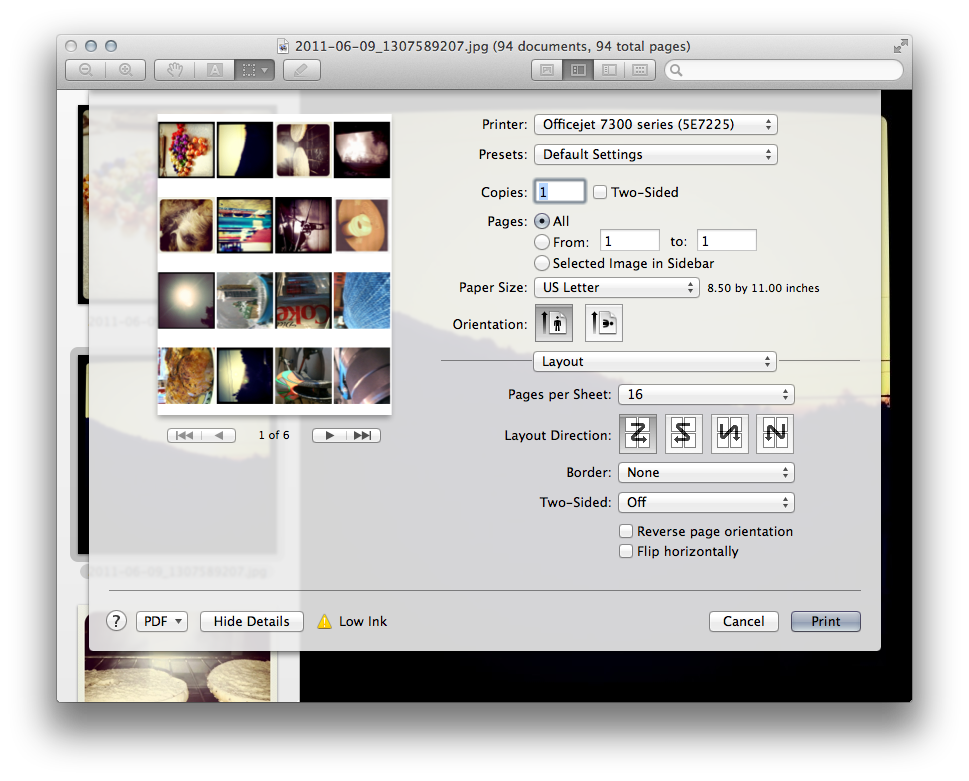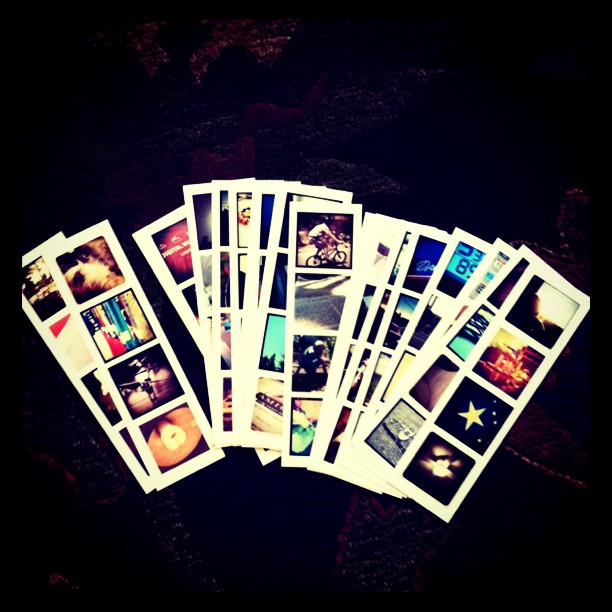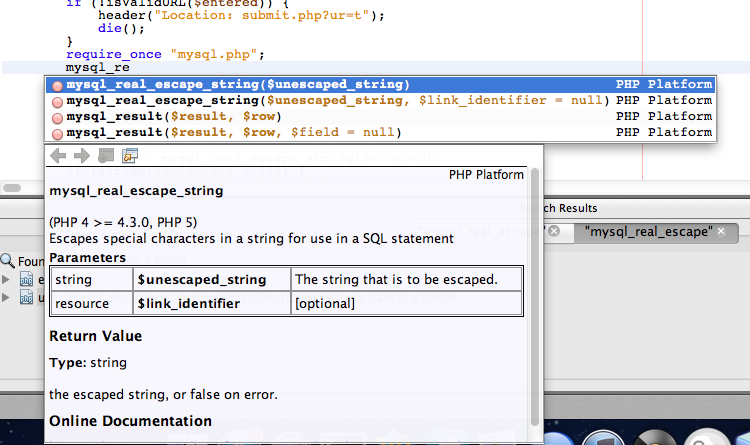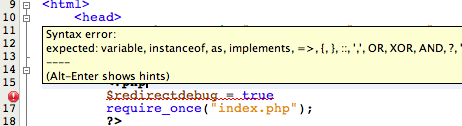As you may have read in a previous post, my beloved MacBook of three years has finally bit the dust. That MacBook treated me well, and with an SSD and upgraded RAM it was able to work wonders.
Now, however, it is time to move on. And as you may be able to tell by the title, I have decided to continue my Mac collection with the newfangled MacBook Air.
Which one did you get?
One of the big reasons I wanted the MacBook Air was because of its portability and the offering of an 11 inch version. Due to this, I got the 11 inch MacBook Air with a 1.8 ghz Core i7, 256GB flash storage, and 4GB of ram.
I can hear a lot of you saying “Isn’t 11 inches a little small?” Why yes, it is. However, when I’m at home, I have an LED Cinema Display to hook it up to – no lack of pixels over here.
Design
The design of the MacBook Air does NOT fail to amaze. It feels so thin and light in your hands, but at the same time it feels incredibly solid. Because it’s a “unibody” MacBook, it was manufactured from one single piece of aluminum – it’s strong. Tapering from 0.68 inches down to 0.11 inches, you can bet your bank account it’s thin. Thanks to this, I can finally accomplish my dream of slipping my computer into a manilla envelope. The one problem with this pencil-thin design, however, is that on the whole computer you get a total of five ports. On the left side, we have a MagSafe power adapter, USB port, and microphone/headphone jack. On the right side we have a thunderbolt port and a USB port. Sorry, disc lovers!
Upon opening the computer, you get some more goodies.
The first thing you’ll notice is the screen. It’s bright and, well, beautiful. It packs a very nice DPI, featuring a 1366 by 768 resolution squeezed into 11.6 inches of glossy glory.
Next, you’ll notice the keyboard. The keyboard is full-size, featuring every key you’ll find on that thick MacBook Pro. In addition to being full-size, the keyboard is also backlit – a feature that was definitely missed on the previous version of MacBook Air.
The next thing you’ll notice is the giant trackpad. This trackpad resembles that of the MacBook Pro, although on the 11 inch version of the MacBook Air it’s a tiny bit thinner. The glass surface is a cinch to move your fingers across, and is extremely responsive to say the least.
Last and, well, least, would be the FaceTime camera embedded in the bezel of the screen. Apple decided not to put in one of the new FaceTime HD cameras, and will probably bring it back in the next version of the MacBook Air. Nonetheless, it’s still a standard functional webcam that is definitely a good addition.
Performance
In addition to being quite the looker, it gets a high score in the area of performance as well. As far as processing goes, the 1.8ghz hyper threaded dual-core i7 works wonders. The 256GB SSD performs at ~250mbps Read/Write speeds. The 4GB of RAM is sufficient.
For comparison, I’ll test the performance of the Air versus a pro using Geekbench. I first ran it on my mother’s MacBook Pro (Late 2009), which features an intel Core 2 Duo and 8GB of ram. It scored a Geekbench score of 3002. Not bad.
Then I ran it on the Air. It scored a whopping 5200 – which is a 70% increase from the pro, in 30% of the space.
The one setback of the Air’s performance would be graphics. It’s running an Intel HD 3000 chip, which is integrated so it doesn’t boast the same performance that you might get with an nvidia card. Although it might not be on par with an nvidia, it’s still a perfectly good graphics card nonetheless.
Watch out!
If you’re thinking of buying one of these, there’s one thing that you might be at risk of. The SSDs in the Airs are provided both from Toshiba and Samsung. This would be no problem, however the Toshiba SSDs are about 100MBPS less than the Samsungs. Yeah, that’s a big difference.
Here’s a video to find out if your Air boasts a samsung or a toshiba:
Conclusion
The MacBook Air combines the two most wanted/needed components of a notebook computer: power and portability. The powerful processors and fast memory give it some meaty specs, and then the 0.68 to 0.11 inch body makes it a lean, mean, working machine. I definitely recommend this computer to everyone, whether you’re a professional video producer or an under-appreciated artist living in a college dorm.