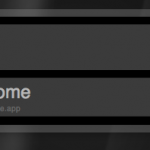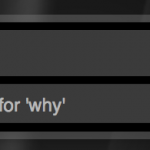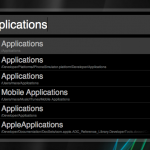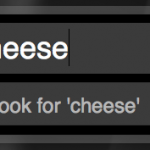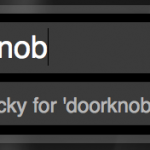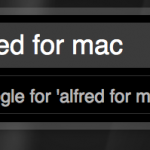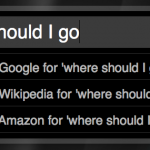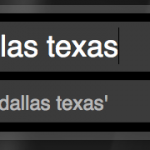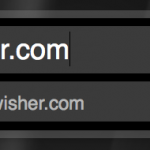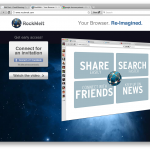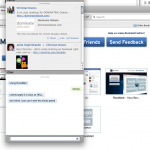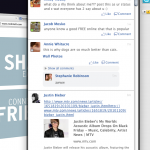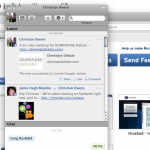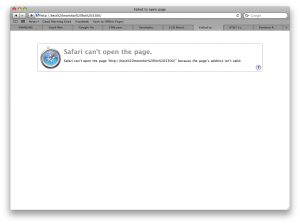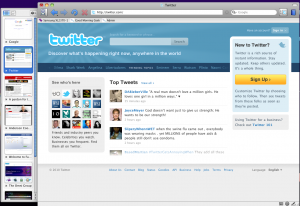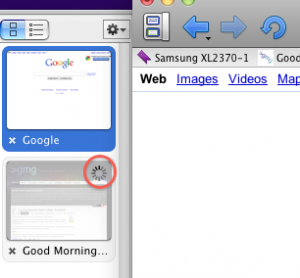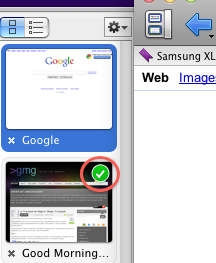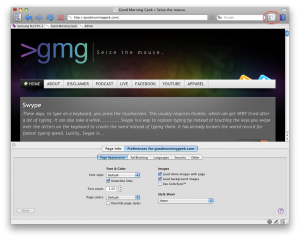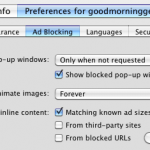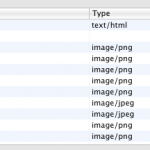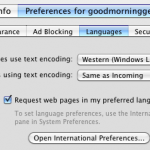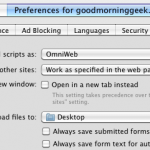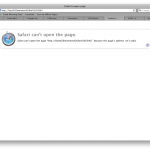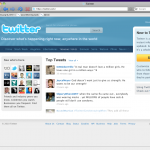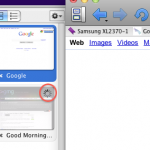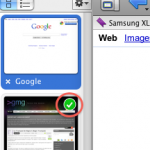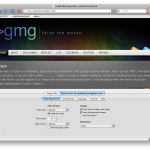As many PC users know, Google Chrome is by far the fastest most stable most simple and most versatile web browser in existence. It’s lean and makes sense. But many Mac users are stuck with Firefox, which is bulky. And even worse some PC users still use internet explorer: The bulkiest, fattest, slowest, most insecure, and overall worst web browser.
So all of those Mac users wanted Google Chrome. And right then what did they get? They got a buggy, unstable, feature barren dev-release alpha of the web browser. I had it, an I was not happy. No flash! Back to firefox I went.
The Google Chrome omepage always had a sign-up button for the developer emails, but no browser.
UNTIL NOW!
On 11/8/2009 Google released the official beta of Google Chrome for Mac.
And it’s everything you expected.
Speed
Google Chrome got its reputation for speed. It’s fast, fast, and literally seems to suck down all of the information and coding and stick it right in front of you in the form of a web page.
I decided to test the speed of it against the other most popular web browsers.Here’s a countdown from slowest to fastest.
Safari: Believe it or not, but Safari was the slowest of them all. It took a painstaking 11.488 seconds to load Good Morning Geek! [Yawn in anticipation of the page loading]
Internet Explorer: Yes, Safari was slower than internet explorer. Internet explorer was able to get the text fast, but not the images. It took a total of 9.62 seconds to load Good Morning Geek. [Yawn in anticipation for the page to load]
Firefox: Just as predicted, Firefox came in second place for the web browser race. It took Firefox 5.607 seconds to load Good Morning Geek. [Small Yawn]
Google Chrome: is the winner (after all that was the whole point of the testing)! It got a remarkable 2.49 seconds to load Good Morning geek with images and all. Google chrome is FAST…
Stability
Yup, it’s stable. This is because Google Chrome has a new process for each tab. If one tab crashes, that oe process crasher, and the rest of the processes (tabs) are left intact.
I tested this using the Activity Monitor and just deleted one of the processes called Google Chrome Helper; the title for the process of each tab.
An the result I got was the tab looking like this:

Crashed Tab
But the other tab:

The other tab survives!
Yet, there is in fact a downside to this. It sucks up all of your CPU! But the results always vary.
I’m writing this post in Google Chrome. I have the post edit open in one tab, and Pandora [link] in the other. I am using very little CPU, but at points depending on what you’re doing it can max out a 2 core intel processor.
But yesterday when I was doing the same thing but had another tab open, my CPU was in fact maxed out.
Google chrome is fast and stable but because of its stabilization techniques it tends to take up memory and CPU.
Features
These features work on PC Mac and Linux, so first download the app (bottom of the page) and try them yourself.
- Rearrange tabs by clicking and dragging them.
- Make a new window from a tab br dragging the tab out of the window.
- Drag a tab back into a different window by dragging it from one window and dropping it in the desired window.
- In the OmniBar type in the name of a search engine like google.com or ask.com and press tab. What you then type will be searched by the search engine without loading the search engine’s homepage.
And many more!
So go get your copy of the fastest cleanest and stablest browser ever!
Google’s write-up and videos of Chrome’s Features
Mac
PC
Linux

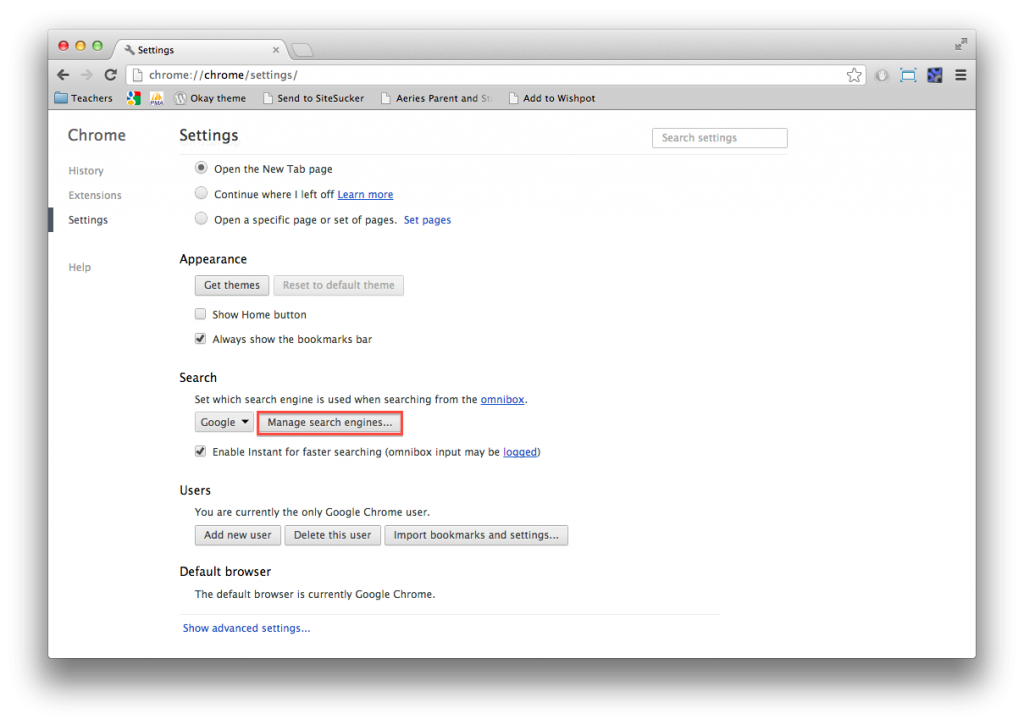


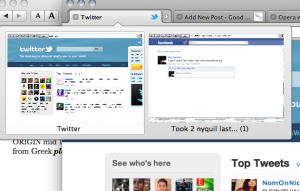
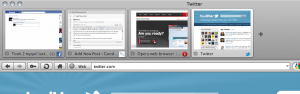
 A wonderful little app with the worst name they could come up with.
A wonderful little app with the worst name they could come up with.