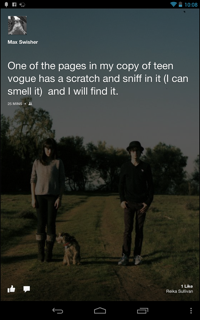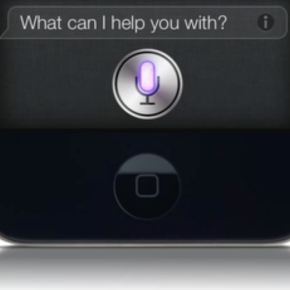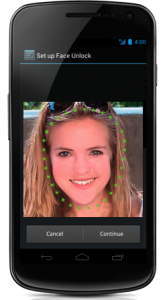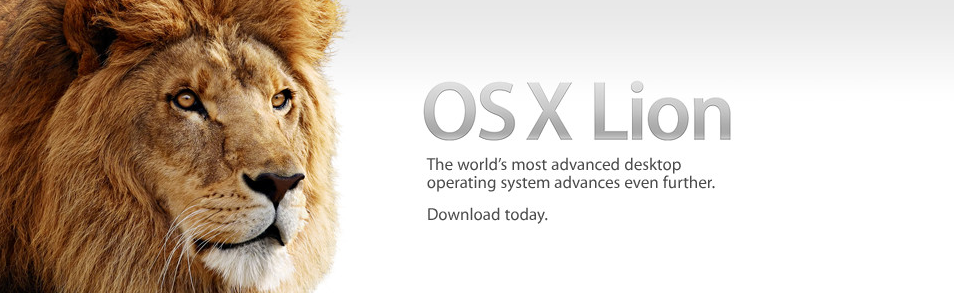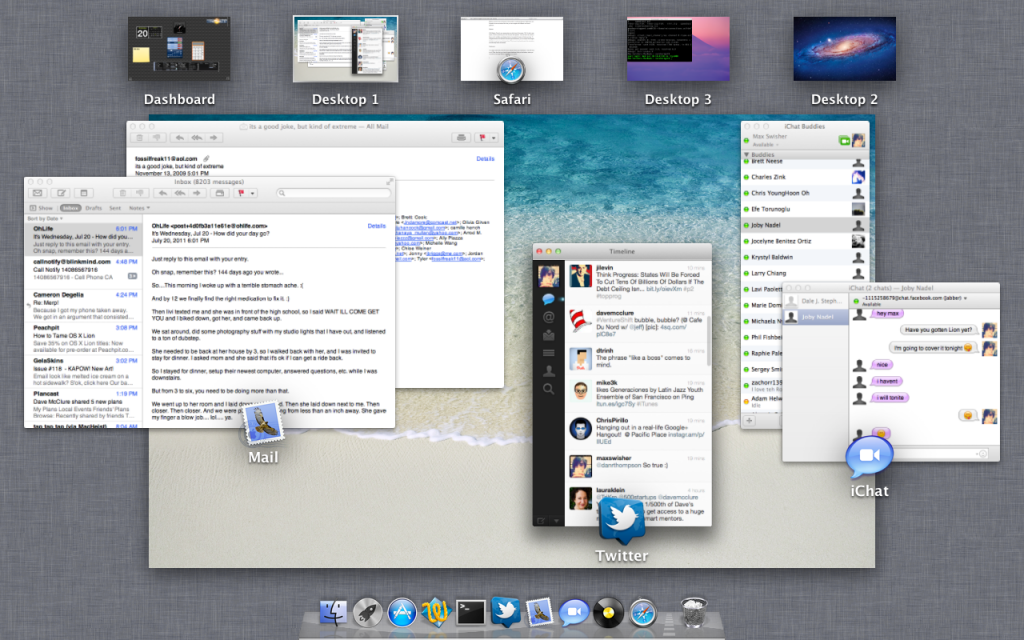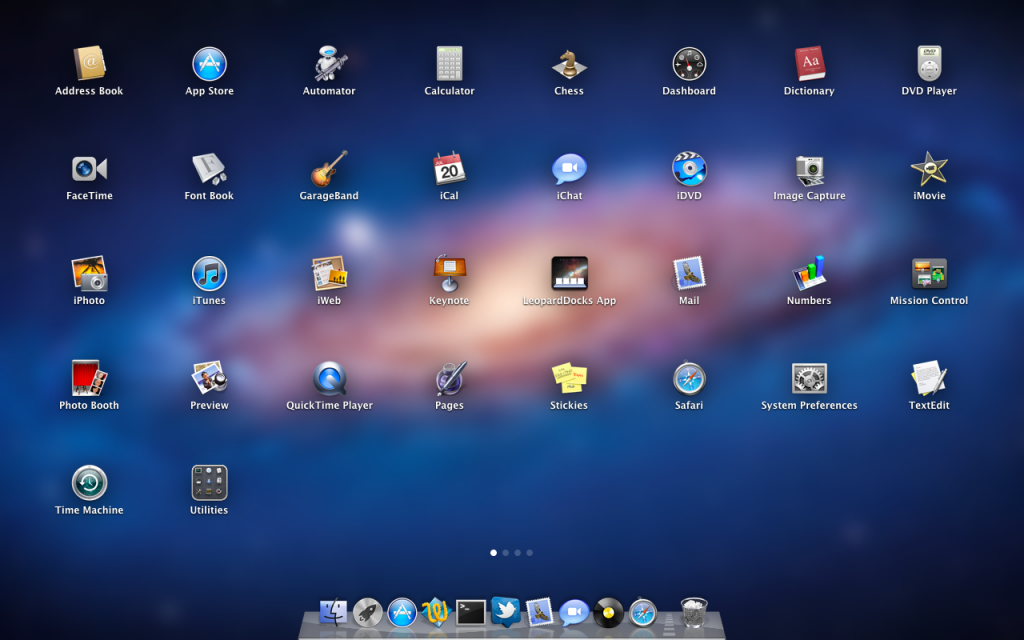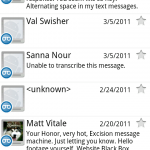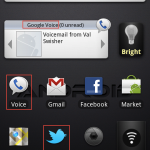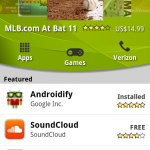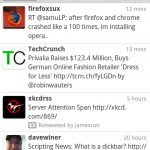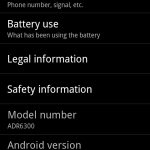This is an article from The Next Web. I decided it would be easier to use their article than to write the exact same thing out my way.
No more cats: say hello to OS X 10.9 Mavericks
Apple says it’s sold 28 million copies of OS X Mountain Lion and the Mac install based has doubled in the past five years. So what’s next for Mac? After initially joking that the new version of OS X would be called ‘Sea Lion’, Apple revealed that ‘Mavericks’ is 10.9′s name, indicating a shift from cats to names associated with California.
- The new version of OS X 10.9 features tabs for Finder, to allow users to more easily navigate multiple windows in the operating system’s file navigation system.
- A new feature called Tagging works like tags do in WordPress blog posts, Flickr photos and the like. You can assign tags to documents when you save them, aiding with search. For example, all files relating to your sporting pastimes could use a ‘Sports’ tag to help you find them wherever they are on your local storage or on iCloud.

- Meanwhile, there’s better support for multiple displays. Using AirPlay, you can use an Apple TV box to run an extra display.
- The battery life of your Mac should be much better under Mavericks, with technology designed to better handle transitions between power modes. Apple says that this reduces CPU usage up to 72%. The new OS can also rapidly compress inactive memory in order to make space available to applications. This, Apple says, results in a 1.5x improvement to waking a system from standby.
- Apple unveiled a new version of its Safari browser, which will come with OS X Mavericks. It has a sidebar with reading list, continuous scroll, and a new Top Sites homepage. There’s a Shared Links section that lists links shared by people who you follow on Twitter and the like, and the Reading List now scrolls smoothly between items and has drag-and-drop re-ordering. Safari also has improved browser memory usage and Javascript handling, while an AppNaps feature will pause the processes in tabs that are running particularly battery-draining websites or Web apps in order to improve battery life.

- iCloud Keychain is a new password management apps that stores your passwords, credit card numbers, WiFi passwords and account information. It syncs them all to trusted devices and all information is encrypted with 256-bit AES.
- OS X Notifications are improved with the ability to reply to iMessages right from the notifications, and even start a Facetime call. iOS apps can now send push notifications to your Mac, if you enable the feature.
- Calendar has a new look, with weather information, location suggestions and links to Apple Maps built in.
- Apple Maps is built into Mavericks, complete with the 3D flyover feature and the ability to plan turn-by-turn navigation routes and send them to your iPhone.
- iBooks and iBooks Textbooks will be available in Mavericks.

- A developer preview of OS X 10.9 is available today, with the full public release coming in the fall.
New MacBook Air models
- The new MacBook Air promises “all day battery life,” thanks in no small part to power-efficient Intel Haswell CPUs. The 11-inch model promises 9 hours of battery life, while the 13-inch model promises a whole 12 hours. That’s half a day, rather than ‘all day’, but we get Apple’s point.
- The new models have 802.11 ac Wifi support for faster connections.
- The 11-inch MacBook Air starts at $999 for 128GB, the 13-inch starts at $1,099 with 128GB. Both ship today. Oh, and there was no word on an Air with a Retina display.

New AirPort Extreme and Time Capsule units
- The new versions of Apple’s networking devices support 802.11 ac WiFi and have completely new designs.
- The new Time Capsule is available in 2TB and 3TB versions.
The new Mac Pro: A black cylinder made in the USA
- It’s been a long time since the Mac Pro got an overhaul but today we saw what’s on offer when a completely redesigned machine launches later in the year.
- The new Mac Pro is a small, black, cylindrical machine that will be made in the USA.
- It’s powered by a new Intel Xeon processor, ECC memory with up to 2x faster performance, PCIe based flash memory with a 1 Gbps write speed. Apple says that it’s 10 times faster than any previous Mac Pro.
- The device is expandable using external devices over connections using Intel’s new Thunderbolt 2 technology, running at 20 Gbps per port and up to six devices per port.
- In a play to the professional video production market, the internal graphics processor can handle three 4K displays.
- It sports six Thunderbolt ports, HDMI out, Gigabit Ethernet. In a cool touch, a motion sensor detects when you turn the Mac Pro around and lights up the inputs for you.

iCloud growth
- Tim Cook said that at 300 million accounts, iCloud is now “the fastest growing cloud service ever.”
- There have been 35 billion downloads from the iTunes in the Cloud music service.
- Game Center now has 240 million users.
- There have been a total of 800 billion iMessages sent, and 7.5 trillion push notifications received.
iWork for iCloud: Taking on Google Docs
- In addition to new versions of iWork for Mac and iOS, iWork is coming to the browser in the form of iWork for iCloud.
- Pages, Keynote and Numbers will all have Web-based versions.
- Supported files, including Microsoft Office documents, can be dragged to iCloud on your Mac and then worked on in the browser.
- Although performance is best in Safari, Chrome and Internet Explorer are also both supported.
- A developer beta of iWork for iCloud is available now, with full release planned for later in the year.

iOS by the numbers
- 600 million iOS devices have now been sold.
- Over 90% of iOS users are on the latest version of iOS. ”More than a third of Android users are using an operating system that was released in 2010,” chided Tim Cook.
iOS 7
It was no surprise that iOS 7 would be unveiled today and it didn’t disappoint with a completely new design and lots of new features.
The new design:
- As expected, iOS 7 features a new ‘flat’ design with a wave goodbye to the real-world-aping, ‘skeuomorphic’ approach of the past. A video featuring Sir Jony Ive unveiling the design received a standing ovation in the auditorium.
- There are completely reworked icons and the default apps all have new looks. There is system-wide use of the Helvetica Neue, and image based backgrounds.
- Images are the best way to show it off, so here we g, courtesy of Apple’s website:


Notifications and mutitasking:
- Notification Center is now available from the lock screen and features a section that shows appointments and more with ‘today’ at the top.
- Control Center now offers easy access to many settings like Wifi and Bluetooth, and a flashlight.
- Better multitasking: iOS 7 detects which apps you use the most and gives those apps more background updates.
- When an app receives a Push Notification, iOS will update the app in the background so that it’s ready to go when you tap the notification. No more waiting for the app to load and refresh.
- A new interface for multitasking lets you see the apps live as you switch between them, giving you a view of the content instead of icons.
New Safari:
- Safari for iOS has a new tabbed browsing view, access to the iCloud keychain, a smart search field and more.
- The new tab interface is vertical with iCloud tabs at bottom
- You can navigate the browsing history with a swipe.
- Shown earlier in the new version of Safari for OS X, the continuous scrolling Reading List and shared links features are coming to mobile Safari.
File sharing with AirDrop:
- You can share photos (and presumably more) with nearby people. You simply open up AirDrop from a share card and the names of the nearby people you can share with are listed.
Photos and the camera:
- The camera now has filters built in and the ability to create cropped, square photos. Instagram, you have a lot to answer for.
- The new Photos app in iOS 7 organizes your photos into ‘Moments’, for easier navigation. These are automatically generated as you shoot.
- You can navigate through years of photos by way of tiny thumbnails, sorted by year.
- Shared photo streams allow multiple people to share photos that they can all see in a single feed.
- The Photos app has a new landscape mode.
Siri gets a new look:
- Siri has a new interface and a brand new, smoother voice, available in both male and female varieties. The new voice is available in English, French and German with more languages to follow.
- Siri now has control over iOS settings like voicemail, brightness, bluetooth and more.
- There are now Web search results from Bing and Wikipedia results inside Siri.
- Siri now has in-car support. You can dictate messages, use Maps, and more.
App Store updates:
- The new-look on-device App Store has a kids section and an ‘Apps Near Me’ section.
- Your apps will now update automatically.
Facetime for Audio:
- Yes, Facetime now has a VoIP option for audio calls.
Better device security:
- If a thief tries to turn off Find My iPhone or wipe your iOS device, they won’t be able to reactivate it without your iCloud password.
New developer SDKs:
- Developers now get third-party game controller support, BlueTooth LE support, 60fps video capture, the ability to build AirDrop support into their apps and more.
So, when can we get it?:
- iOS 7 for iPhone is available today in beta, with iPad and iPod touch betas coming later. A full release will take place in the fall.
- iOS 7 will work on the iPhone 4 and later, the iPad 2 and later, the iPad mini and the iPod touch 5th generation.
iTunes Radio
Yes, Apple’s long-rumored ‘Spotify rival’ is here, but it’s more of a Pandora rival really. Here’s what the new iTunes Radio has to offer
- Billed as “a new way to discover music,” it features songs that are trending on Twitter and collections based on events.
- You can also create your own stations in iTunes Radio, similar to Pandora. There are staff-curated stations, too.
- To help tune each station to your tastes, there are ‘Play more like this’ or ‘Don’t play music like this’ buttons.
- There’s no subscription fee. It’s ad-supported, but if you’re an iTunes Match subscriber, you won’t see them.
- iRadio will launch in the US and expand to more countries.
- It supports Mac, PC, Apple TV, iPhone, iPad and iPod touch.
And that’s your lot. Phew! Keep it locked to TNW for much more Apple news as WWDC continues this week.
Header image: Getty Images. All other images, via Apple.com