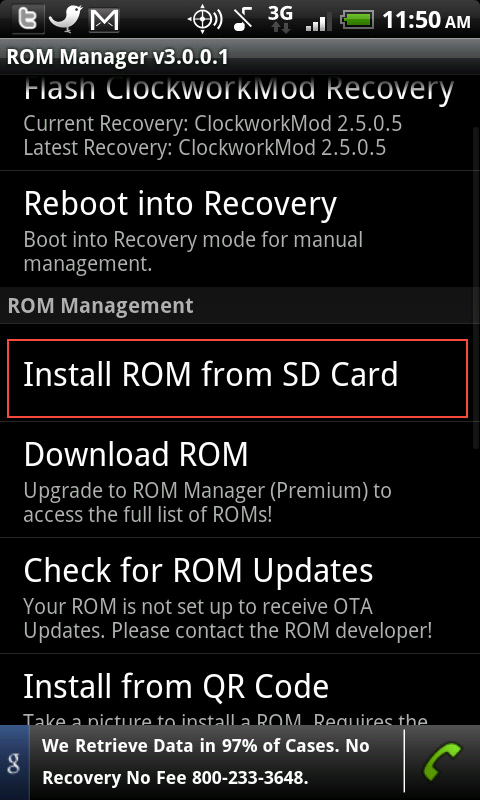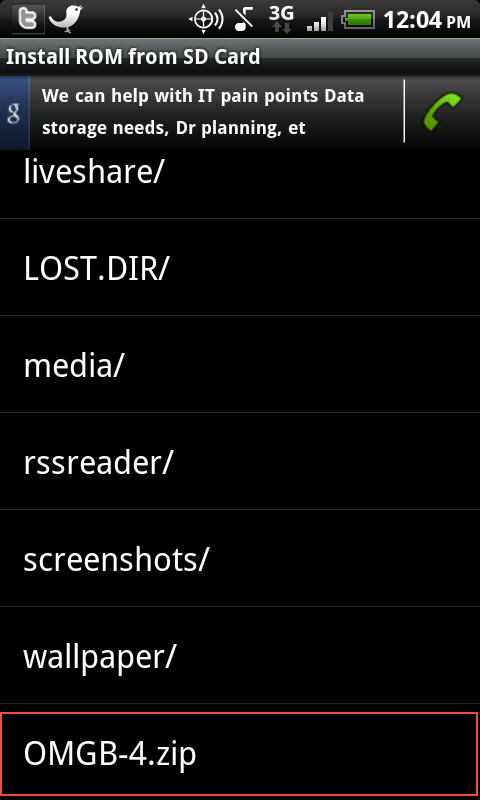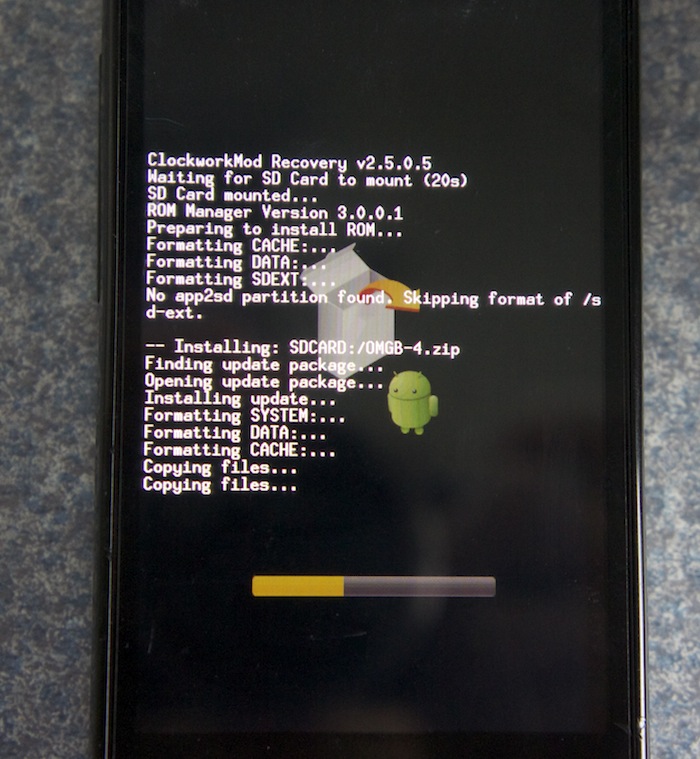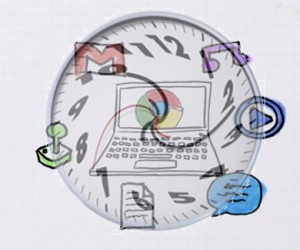Well, here it is. Snow Leopard, 10.6. Although, to a standard casual user, it’s more like a snow cover, because most of the work is internal ad under the hood. But if you are sensitive to speed and power, you will definitely feel quite the speediness with snow leopard compared to the previous operating system leopard. This is due to a new technology called Grand Central Dispatch. This bridges the gap from Leopard in multi-core processing because it is able to take full advantage by making all of Mac OS X multicore aware and optimizing it for allocating tasks across multiple cores and processors. Grand Central Dispatch also makes it much easier for developers to create programs that squeeze every last drop of power from multicore systems. Also, Snow Leopard is now completely 64-bit compatible, and all of the built-in apps (Mail, iCal, Address Book, Quicktime, Automator, Photo Booth, Finder, etc.) are all 64-bit. So there isn’t much else going on under the hood, but there are a couple of new features in Snow Leopard compared to Leopard. So the upgrade from Leopard to Snow Leopard was much much much less of an upgrade than from Tiger to Leopard. There is no full interface change, just that under the hood stuff and a new wallpaper and some little new features. These new features include:
A new wallpaper (Yay!)
A new Quicktime (Yay!)
New stack features (Yay!)
A super fast Finder with new features (Yay!)
Compatibility issues (NOT Yay.)
So, yup! a New Wallpaper!
Here’s a screenshot. Hey, also it calls screenshots Screen shot [DATE] instead of Picture 1,2 etc.

Do there’s your pretty new wallpaper!
Now Quicktime. They are now calling the version of quicktime in snow leopard Quicktime X. It has some of the features as Quicktime pro, and it also has a SWEET new borderless interface.
Here’s a screenshot of the interface.
When I hover my mouse back over the window, it looks like this.
Also, Quicktime X has movie trimming and now you can record with amovie with your webcam in Quicktime and even record your screen with Quicktime.
The new Finder does not have too many visual changes, but it definitely is much snappier. The changes are a sider in the bottom right to control thumbnail size when in thumbnail view, and video and document previews right in the thumbnails. Below, you can see I can flip through the pages of a PDF right in the thumbnail.
Also, finder now features video playback right in the thumbnail! As you can see, I can pause the video anytime I would like, and If I move my mouse away from the thumbnail the pause button will disappear.
Also, I can even reduce or enlarge the size of the thumbnail with the slider while the video is playing in the thumbnail. I must say, I do like the new Finder!
Other than that, the only other big improvements are new stacks features and a fair amount of work on Exposé.
The new stacks is great. Remember those days where you could only view so many files in stacks, ad for the rest you would have to open it in Finder? Now anymore!! Now you can scroll inside of a stack while it is in grid view.

Also, one of the most asked for features in stacks, one that it was lacking–Looking inside of folders without having to launch finder.
All I did to get to this folder that was in the stack two pictures up was click on it, and there is not a window in sight!
Now for some awesome new features in Exposé:
Now, it organizes the windows into a neat grid. Now, it shows the minimized windows below a small but noticeable divider. And now, you can click and hold any application’s dock icon so that Exposé is activated for that application’s windows only, and that the windows of other applications fade away. No, people without a right click mouse, it still does show the options to hide and quit, but it does Exposé at the same time.
In the below picture, you can see that I have many windows open. Many from the Mail application and many from Safari. What a cluttered desktop…
As you can see, I have a Mail window and a Safari window minimized. Now, I will click the Exposé icon in the dock, or press F3, or do a four finger swipe down (all depends on your machine) to activate Exposé for all windows.
As you can see, it organizes the windows into a much more orderly grid fashion unlike the previous version of 10.5. Also, the two windows on the bottom are minimized, and you may need to click on the image to enlarge it so you can see the small but noticeable divider separating open from minimized windows.
In the below screenshot, I click and held the Safari icon in the dock.
As you can see, it did it’s showing all of it’s windows thing, and still has the divider to separate minimized windows. Also, the dock icon is lit up, and there are options to Quit, Hide, and putting your mouse over Options lets you choose if you want to keep it in the dock, open at login, or show the applica
tion in Finder. The same thing will apply for all other applications when activating Exposé on them.
Now for those incompatibilities. The list of confirmed compatibilities is too long to list here, so click right here to go to the Snow Leopard wikidot page.
Snow Leopard Homepage