GINGERBREAD!!! AAAAHHH!!!
Gingerbread brings some incredible but simple interface and speed improvements. Here’s a step by step guide on how to get it.
1. Root your phone
This process was described in the post about how to install froyo (Which you should have now gotten the update for) but I’ll go over the basics again.
Go to unrevoked.com and click on the droid incredible. Then, download the application and run it on your computer. Plug in your phone with the USB cable and choose to mount the phone as a disk drive. Then, go into settings>Applications>Developer and check the box for USB debugging (if it isn’t checked already). Then, click flash clockworkmod recovery (or something like that) button and let your phone and the computer do the rest.
Rooting allows for a LOT more than just reflashing operating systems (like free wi-fi tethering and other cool apps like that) but I’ll go over those in different post.
2. Download the ROM from xda-developers
A ROM is basically the operating system for an android phone.
Go to THIS SITE and at the bottom click on the OMGB-*** with the HIGHEST NUMBER for the ***. This will ENSURE that you get the LATEST VERSION from xda-developers.
3. Put the ROM on your SD Card
Once again, plug in your phone and select Disk Drive. You should see both your internal storage and your SD card mounted on your computer (to find out right click on the drive and click get info. The internal storage on your phone is about 8GB). Click and drag the zip that you downloaded from xda-developers onto the root of your SD card. Then eject the SD card and phone storage and unplug your phone.
4. BACKUP BACKUP BACKUP!
Open ROM manager and tap backup current rom. It will reboot and create a backup of your phone’s current state. Don’t get scared if it takes a long time on some things or if the progress bar doesn’t move, and NEVER take out the battery (no matter how worried you are) while it’s in the middle of this process. If you if you skip this step you will never be able to return your phone back to normal.
5. Flash the ROM with ROM Manager
Open ROM manager on your phone and tap Install ROM from SD Card.
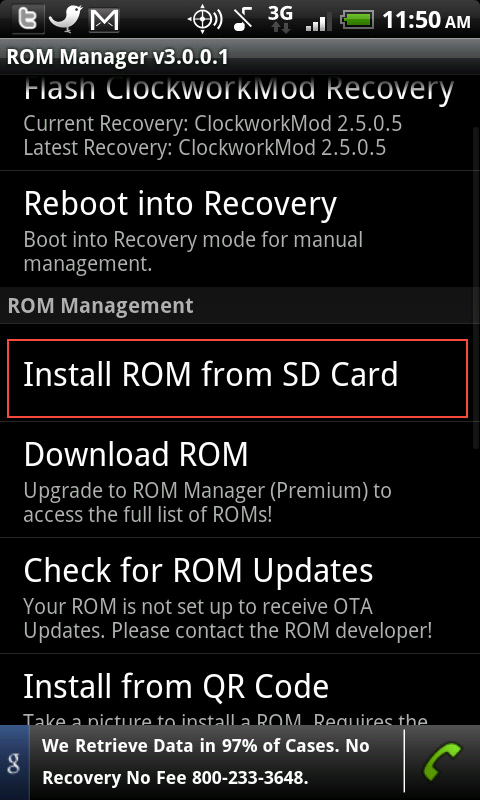 Then in the next menu tap on the ZIP file that you moved onto the SD card.
Then in the next menu tap on the ZIP file that you moved onto the SD card.
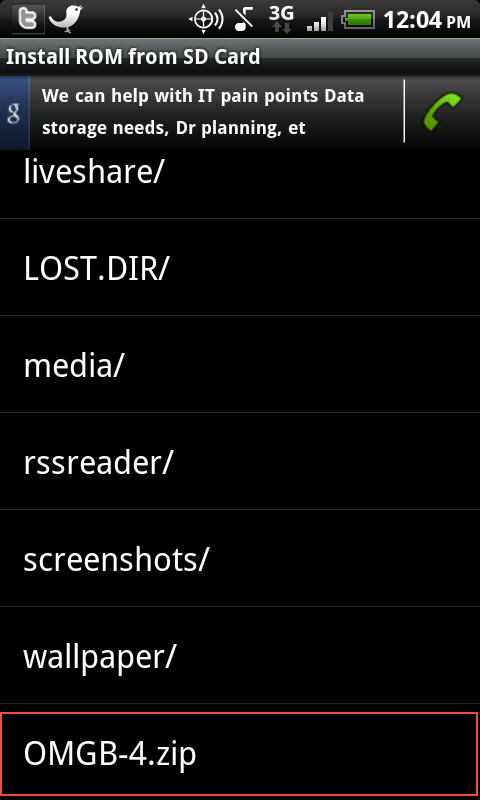 In the screen that appears check Wipe Data and Cache and click OK. The phone will reboot into a screen that looks identical to the one where you did your backup.
In the screen that appears check Wipe Data and Cache and click OK. The phone will reboot into a screen that looks identical to the one where you did your backup.
6. Wait while it installs
The process should only take a minute or two.
7. Congratulations!
You should see a gingerbread followed by the interface of gingerbread. Congratulations, you have installed Gingerbread on your Droid Incredible!

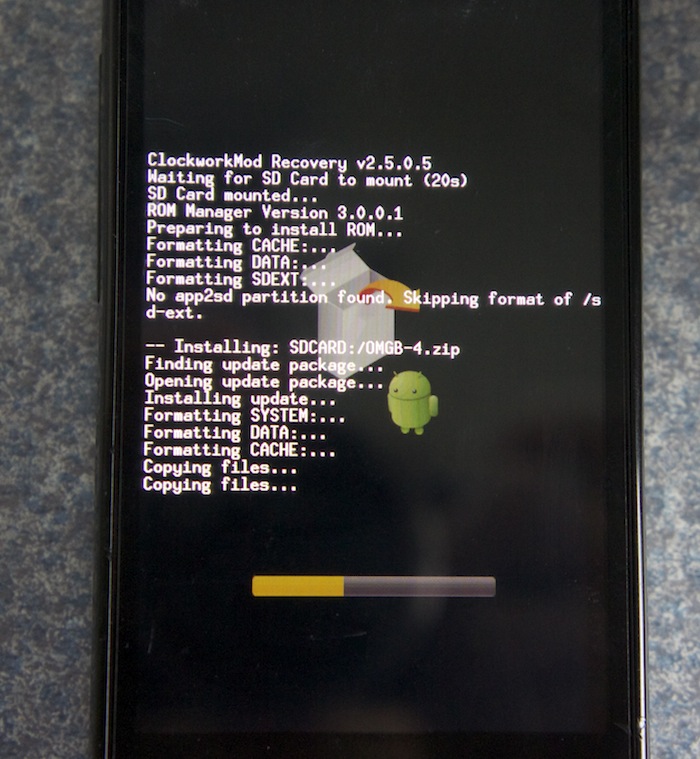

Pingback: OMGB-6 WeDoDroid HTC GINGERBREAD UPDATE | Good Morning Geek