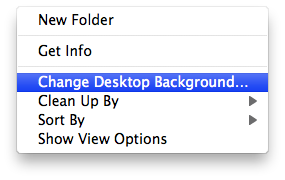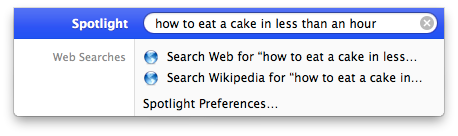Yes, there’s those few big announcements that Apple made at Back to the Mac and are constantly being advertised. But here’s a few little features that people don’t really take note of.
Change Background on Desktop Right Click
In the past, to change your desktop background you had to open System Preferences and open Desktop & Screensaver to change your Desktop Background. Now, you can simply right click anywhere on the desktop and there is a selection to change your background.
Different Backgrounds for Different Spaces
It used to be that you could have different wallpapers on different displays, but now you can also have different wallpapers on different spaces. Just go to the space for which background you would like to change, then right-click and select “Change Desktop Background.” Make sure you quit System Preferences every time you change the background on a Space.
Web Search in Spotlight
Spotlight is a great way for you to find files, look up definitions, and do basic arithmetic problems. With the update to OS X Lion, you can now also use it to search the Web or Wikipedia. Just type in your search and the Web and Wikipedia selections will always show up in the list.
Plus Button now Maximizes
In the top left of every window, there are three distinct buttons: an x to close, a – to minimize, and a +. The + usually made the window some weird bigger size, and you could set it and toggle between them. It was so confusing that nobody really ever bothered to try and figure out how to use it. Now, however, it will actually make the window take up the screen (without using Lion’s full screen application feature).
With an External Display, closing the lid no longer sleeps
Previously, to use an external display with your MacBook’s lid closed you had to close the lid, wait for the computer to fall asleep, then use a bluetooth/external mouse to wake it up again. This is no longer the case; when you close the lid with an external monitor connected, your display will flash blue to adjust to the new display settings, but your computer will not go to sleep.
I hope you enjoyed this little guide on a few of the hidden features of Lion. They may come in handy someday, and they’re good to know. I’ll continue to post as I find others.