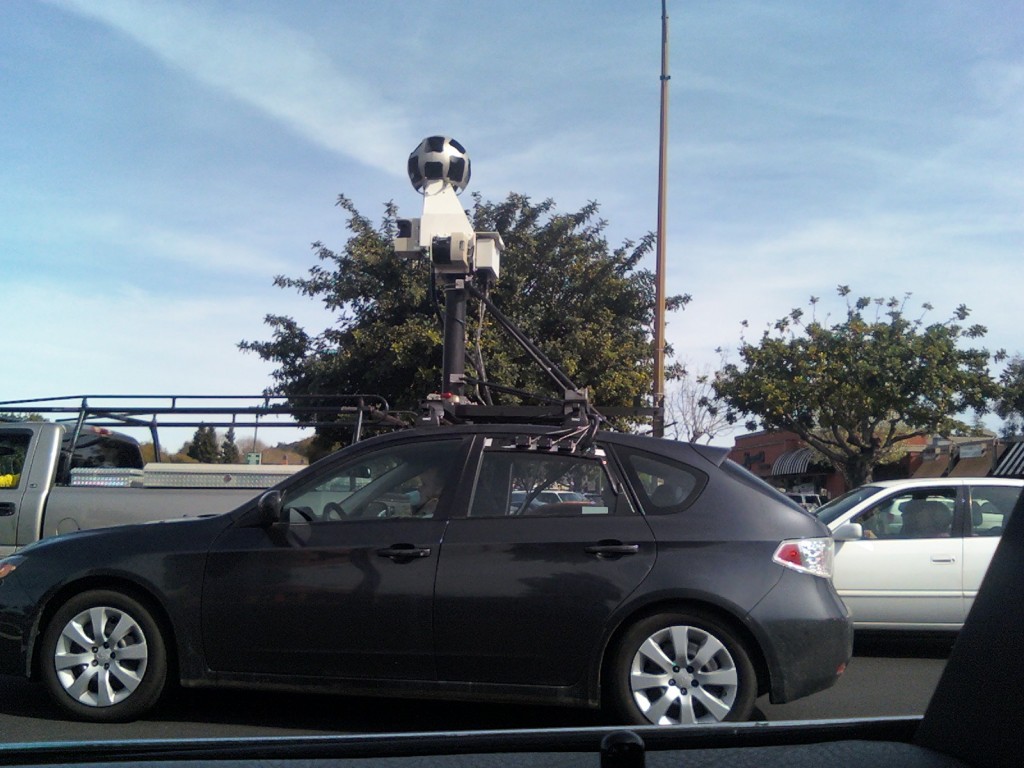[youtube=http://www.youtube.com/watch?v=R278PtBb3BA&hl=en&fs=1&]
I recently got myself a Flip Mino. And I must say, it’s pretty good stuff for a budget camcorder. Try turning it on. Press the small on button on the side. Flip. Nice Name, eh? Now it shows you time left to record, battery life, and the video preview. Want to record something? Just press that big red button. When you are done recording, press the big red button again. Would you like to see what you just recorded? Press the Play/Pause button. You are now watching the most recent video you took. Would you like to turn up or down the volume on the playback? Use the + and – buttons. To fast forward through a video, just press the > or the buttons to navigate through them. Hey, I don’t like this video. Just press the trash button. You can also zoom in/out while in a video: just press the + or – buttons while recording. The buttons light up (except for the red one) when you can use them. For example, when you are recording you aren’t going to use the play/pause, trash, or left and right buttons, but you are going to use the + and – buttons. All of the buttons except for the + and – buttons are illuminated. When you are browsing through videos, you aren’t going to use the + and – buttons, but you are going to use the Play/Pause, delete and left and right buttons. For this reason, All of the buttons but the + and – buttons are illuminated. While in the middle of playback, all of the buttons are illuminated. You can trash it, play/pause it, use the + and – buttons to change volume, and hold the buttons to fast forward/rewind through. I do not have the HD version, but I am completely happy without it. I get 640X480, which is better than any video quality I have ever gotten in my life. I even had them print a custom image onto it. This can be done for no extra charge! It has to be a VERY big image, or the online software says it’s not high enough resolution to make a good print. Here is a picture of mine.

At one point, you are probably going to want to get the videos from the flip to your computer. In the box, there is no installation CD. No cable. And no port on the thing. But sometime, you are going to have to figure out why they call it a flip. They call it a flip because of how you plug it in. Pull a little switchy thingy and a USB digi “flips” out of the top. you can them plug that straight into your machine, buy one of their cables online (extra cost) and plug it into that, or even using any old USB Extension cord works. If you have a little station for all of your gadgets to plug in, I recommend just getting a usb extension cord (they come in handy for LOTS of situations other than this, too). After plugging it in, you will see a USB drive appear either in My Computer or on the desktop (depending on your operating system). Open it and you will see Flip for Mac and a Flip for Windows. These both require a driver to be installed (3ivx er something), but that’s no biggie. The application will run straight off of the drive. In the application, you can download the video files and save them. But I have never used that much, because on the first launch it said would you like to upgrade to FlipShare, and of course, being me, I LOVE updates. Now, Flipshare then deletes the other applications from the flip and replaces it with Start flipshare. It will only do this to the application compatible with your system. The other one (in my case the .exe file) turns to Setup_Flipshare.exe. FlipShare installs on your hard drive and opens each time you plug in the flip. FlipShare the application itself is actually pretty nice. It has a very newish feel, and allows you to do a lot with your video. Save them , make a movie of them, and even upload them straight to AOL video, myspace™ and YouTube™ all without even having to open an internet browser. You can take a snapshot of a certain place in a video. you can export the video. You can email a video. You can even make a video greeting card with it. FlipShare is pretty cool. But if you don’t want to deal with any software and just want the files, easy. Open up the drive, and there will be a folder called DCIM. Go down as many folders as you can and you will be greeted with a bunch of .AVI videos, waiting for you to manually copy them off. If you just want the videos and nothing else, here you go.
Now when it comes to charging and battery life, it’s pretty cool. The battery is like the one in iPods, sealed in and not replaceable. But to charge it, just plug it in to your computer. Recharging a completely dead battery can take up to 3 hours, but that doesn’t usually happen. Usually it take 1.5 to 2.5 hours for it to charge. You know if it is charging by looking at the USB digi. There is a small bright light, that blinks while charging. It stops blinking when it is done charging. The battery life is around 2 hours, not bad at all for how much it can do.
In the end, I give this a 5 Star rating. The sensitivity of the buttons is almost as good as the touchscreen sensitivity of the iPhone. Easy to use, and just like they say–video recording is now as easy and cheap as taking a photo.
Easy cheap video recording and sharing–The Flip Mino