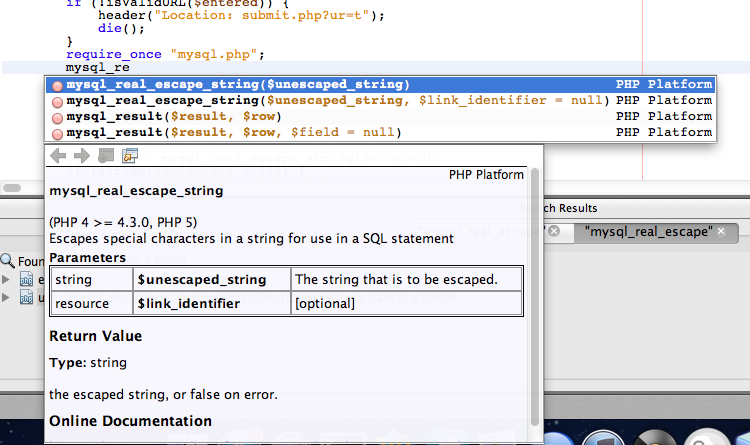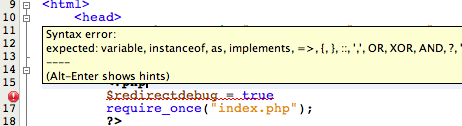I code HTML, PHP, and CSS quite often.
Usually, I use an application like VIM. VIM is a command-line based application that shows you syntax and if your quotes are in the right places. Helpful, compared to Notepad/TextEdit.
If you’ve ever coded Java then you know about Eclipse. If not, Eclipse is a free java development environment that includes auto-fill, error highlighting, manual libraries, and more.
It’s the same thing with Objective C in Xcode; there are manuals, auto-correct, and error highlighting.
Finally, we have PHP in NetBeans. Netbeans brings all of the features of Eclipse/Xcode to PHP, HTML, and CSS coding. It provides auto-fill, error highlighting, manual libraries, and more.
I was recently working on a fairly large project that includes PHP, HTML, CSS, and MySQL. Watch what happens when I have a partially typed PHP function:
There you have it. As I type, it gives me live suggestions and the manual for the top most relevant function right there.
I can hit enter and it will automatically fill it in and put my cursor in the parenthesis. It’s like having the familiar Eclipse shortcuts – but for PHP.
HTML and CSS are the same way. Type an opening ” and it will automatically fill in the second for you. It also has all of the CSS/HTML documentation and auto-fill.
The other main feature with NetBeans would be error detection.
Lets say I forget to put a semicolon at the end of a PHP line.
There you have it. You immediately get the error underlined, a notification in number bar, and when hovered over you get what the syntax error is.
Now, what does all this mean for a developer?
1. You can type a lot less and no longer need to look up functions in google so much
2. You don’t need to upload your files to see if they have errors
3. You can save a lot of time between error detection and auto-completion
This is the magic of NetBeans – but it doesn’t end there.
It’s free.
Yeah. Free. Completely.
It’s open-source, cross-platform, and available to anyone who wishes to download it’s magical amazingness.
The truly sad part about this is that few developers know about NetBeans. It’s sad how they end up wasting so much time and effort due to things that NetBeans could easily fix. If you’re a web developer, this application is a MUST HAVE. And it’s free – you really have nothing to lose.
If you’re interested, click here to go to the NetBeans main site and experience the magic of da beanz.