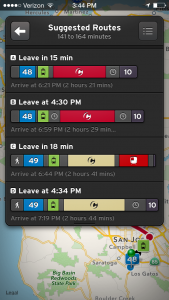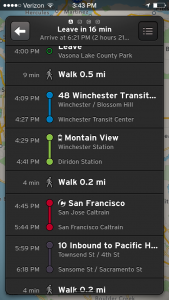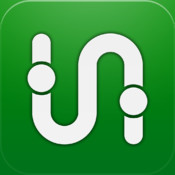 As a 15-year-old, I don’t have a driver’s permit or any vehicle to drive. But that doesn’t mean that I don’t still have places to go.
As a 15-year-old, I don’t have a driver’s permit or any vehicle to drive. But that doesn’t mean that I don’t still have places to go.
As many others in the US do, I’ve turned to public transportation. Some people use it because taking a car simply doesn’t make sense (New York, for example). Others because they simply don’t want a car.
But using public transportation can be quite a hassle. For me to go towards San Francisco, I take a bus to a lightrail to a train that will finally go north. Planning and scheduling these multiple vehicles to minimize waiting times and maximize trip efficiency is often a difficult task involving timetables and maps.
It’s a good thing that we have Transit, though.
Transit is soothingly simple. Put in your origin and destination as well as a time of departure or arrival and Transit will search the timetables of all local transit and determine multiple routes to get you where you need to go in the shortest amount of time.
Here’s an example search from Lake Vasona to the Transamerica Pyramid Building in San Francisco.
Transit gives me various options to choose from so I can maximize the speed of the trip.
Once I choose which route to take, I get a beautiful and simple guide that gives me specific times for each leg of my trip.
I also get a nice map giving me visual reference of where I need to go.
Currently, Transit works in 37 major cities across the United States including San Francisco, New York, and Los Angeles.
The best part about this app? It’s completely free! No ads or bothersome begging here.
Enjoy!