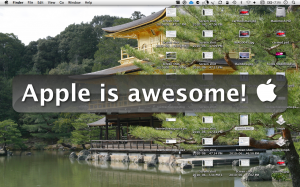What?? I finally bought captivate? no…..
But I did get Jing! Jing is a free, simple, screen capture software. Unfortunately, the saved output file is a really disgusting kind of swf file. What I mean by disgusting is that it really doesn’t work with many kinds of swf to _____ kind of converters. The only way to view it is through safari(/Probably any other browser with flash installed), and since I don’t have a server for myself set up yet (I have a domain and a server, waiting to be setup!!!), I can’t put that there for you to view through the web. I would really like to have the video right below here. That is possible, but I would have to pay $15 a year for it. I know, not allot, but to me all free things are good. But to get it below, I would get the pro version of Jing, which I can upload it to youtube, and in youtube there is an embed feature that I could just put right below or in the code of this post. But luckily, TechSmith (the creators of Jing) have registered www.screencast.com, where you can upload your jing video. Which is how I am showing you the video I made here: http://screencast.com/t/MrUZCeFWon
Author Archives: Max Swisher
Email: Empty or full?
According to the most recent NYT Tech talk podcast (my favorite), Responding to your emails quickly and moving them and archiving them immediately is very important. They also state that That empty inbox is a beautiful sight. But to tell you the truth, I have to disagree. I always love to get emails. Also, if you have one email you use for your work stuff and everything else, You know that it is hard to know on weekends when that email is useful to read or should wait until the next workday. For this I would highly recommend getting a gmail account and getting all of your personal emails there. Using outlook? On the Gmail help site they show how to set up your gmail account in outlook. Have OS X Mail? Just type in the full email address, not username (username@gmail.com) and your password. Mail will automatically set it up for you. Notice that this is a prime example of where Macs are so much easier than PCs. But the point is, delete the emails you never want to be reminded of, organize some of them into folders / mailboxes, and the rest? Keep is your inbox! Wondering where something is? There is a place for searches called a search box! I use mine all the time. But the question is, If you have an empty inbox, where does the rest go?? I love having stuff in my inbox. with a flick of 2 fingers (a scroll wheel on a PC!) I can go back in time and see some conversations from a long time ago. Do you disagree with me? I am begging of you to post your answer in the poll in the sidebar! Also, There are 2 comments on this whole blog. Please, comment! you can select anonymous, so you don’t have to give your name or anything! I will do my best to answer your comment/question. To add a comment/question, just click the 0 comments at the bottom of this post!
GO SAFARI!
Well, I take back my fact about flock being the best! Well lookie here, Safari 4 beta is here! I have no idea how long I have been missing this, but I found out about it last night on the awesome blog Life Hacker. The new Safari is free, and works on PC and mac (unlike google chrome). Here are some new features and screenshots:


MappedUp
Despite having a Mac-like name, MappedUp is also in a version for PCs. This app is great for news junkies.
Flock
![]()
I think some people may be wondering, what is my favorite freeware web browser? Well, after searching all over the internet and downloading almost every known web browser for Macs and PCs (don’t worry PC owners, all of the web browsers that were only for Mac were horrible).
What I want from a web browser (in priority order)
5. Ease of use
4. Social networking compatibility
3. Overall compatibility
2. Speed
1. Easy to use interface.
The story- when I had a PC, I was too very interested in trying out new software, particularly web browsers. Internet was my thing (and it still is). I had used Firefox, but before that I tried a web browser called Flock, which I had enjoyed.
Recently, I was trying Firefox to see if I liked it as the best. and I thought I liked it as the best. But while the Firefox post to my blog was stil in draft form, I remembered about Flock. And I finslly rediscovered it and I named it the best. It had everything I ad listed up there as for expectations. Especially speed. Once it finds the server, it can just suck it right out of there, a little under the speed of light (literally).
Also, it is really easy to use. But its biggest part is connecting with social networks. You can connect to blogs, photo sharing services, youtube, and almost everything else in existence. If you connect to a blog service, you can blog straight from flocks blogging interface, which still works while offlne, where you can save as a draft for publishing and editing later on. In fact, I am using the Flock blogging application to create this post.
Homepage
Dashboard developer mode

The developer mode of the apple application is very convenient, and easy to use. As you can see in the screenshot above, I can put dashboard widgets straight on to my desktop. They run there as if applications, but it really has one annoying problem- they always are on top of your apps.
To click something that is under a widget in developer mode, you have to move it first.
Also, it can be convenient for those with Mac OS X server who need to always be monitoring their stats while working. You can download the iStat Pro widget and put it on your desktop, and it will then look like this.

You may also notice that my Desktop picture is changing on every screenshot, and that is bcause have it set to rotate my desktop wallpaper every 1 minute.
You can also download many, many more widgets from apple.com, which you can also put on your desktop.
Of course with everything else on this site, to do this is easy and free. First, you have to download Deeper, which is an app where you can go into Deeper system preferences, including the dashboard. There, you will find a checkbox that says “Enable the Developer Mode of Dashboard”, as shown in the screenshot below.
Then, all you have to do to get a widget onto your desktop is click and drag a widget at the same time you are closing the Dashboard, and the idget you were dragging will not dissapear with the rest of the dashboard. you can then safely drop it on your desktop. you can click and drag it on your desktop to change its place, and you can click the i to change the preferences and do everything you could do with it as if it was in the dashboard.
iChat
I recently started to use Adium, which was yahoo, google, and everything else known to man. But I am always interested in all of Apple’s computer products, And iChat I had tried and was not satisfied. I have a yahoo, google, and facebook IMs, and iChat only worked with AIM. So I used Adium. Then I was looking at pictures of the OS X desktop, and I saw the iChat icon in the dock. So I gave iChat another chance. I opened iChat and put in my AIM, and I was like, Okay. This works. then, I saw what other accounts I could use. I saw a Google Chat account, and I put that in. It calls it the Jabber list because that is what it uses to connect the gmail with iChat. Then, I got an iChat account, and that was awesome. It is called an Apple ID, which apparently when browsing the Apple Store your checkout will already have the info from your Apple ID put into the info. it gives you a _@mac.com username, but sadly you cannot use that as an actual email address. I haven’t met anyone with an iChat account, but when I do I think it will come in handy. Sadly it doesn’t work with Yahoo! IM, but most of the people I know that have yahoo IMs also have AIM IMs.
Quicksilver
Pre Script:Quicksilver is not to complicated but easy to use. also, in the screenshots of this page wallsaver is not enabled because it sucks up 2 things-



Wallsaver
Here’s it simple-

Skype
I have been using skype for a very long while, in fact almost two years. One of my friends Sergey recommended it to me before I got my mac. We only got to see each other at orchestra practice, which was only once a week. He lives 30 minutes away, which is too long to have to drive. And phone calls? come on. $$$$$! Anyway, we are both on our computers most of the time. so I decided to get skype to talk to him. He had a webcam, which in the beginning I didn’t. But for free over the internet, we could talk and I could see him. Then I got a webcam. It was a creative webcam, Live! chat, which wasn’t bad, but not great either. Then, I wanted to get a better one and take a step up, so over amazon, I ordered a Logitech QuickCam Chat (I think) so we could now see and hear each other over the internet. All for free! The only problem was, he was nocturnal. I had the normal hours of sleep. So the only times we could see each other was late at night and about 9 when he had just woken up and I was about to go to sleep. But at least we could leave chats for each other with text, another cool feature. Then, my PC got all v!$T@d up (even though it had xp ;-)) and there were numerous reinstalls, grub problems, and things like not loading that stupid dang explorer.exe file. COME ON! I mean, on a mac, you are unable to delete the finder, and it will force startup at login. it’s like that app itself is its own operating system! If the Mac turns on and it shows the logo and the throbber, it is an VERY VERY VERY VERY VERY VERY VERY small chance that it will not boot finder. What happened to me was after I logged in on windows, All I got was a gray screen and a mouse. Reinstallation came next. Then I got my MacBook. SO EASY! I installed skype on it as well, and with the built in microphone and webcam, calling sergey on skype was so easy! I could move my macbook around! with my PC, even though it was a laptop, I always plugged it into a monitor, which was where the webcam was. So it was a pain to try to mobilize with that thing. also, skype JUST WORKS. If you pay for it, you can even use it to call people over landlines and cellphones, just like a normal cell rate! even worldwide calls! and it REALLY cheap. If you want to go for free, it has to be computer to computer over the internet. video is free, chat is free, everything is free if over the internet. You can make worldwide calls over the internet as well for free. Internet=FREEEEEEEE!
cocunutBattery

cocunutBattery is a very cool application for Macs. you can see all about your battery, the age of your mac, and how much it holds compared to how much it held when you first bought the mac/battery, and even battery load-cycles. The application is very simple, and that is about all it has. it only works on macs.

Time Machine Problems
Time Machine is a very cool application. I can use either a USB external hard drive, or use a time capsule. It will automatically backup my data, and with my backup drive attached, I can view and restore my backups in an AMAZING UI (user interface).