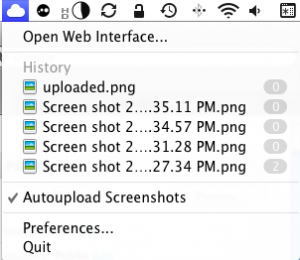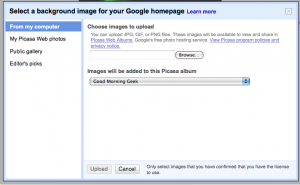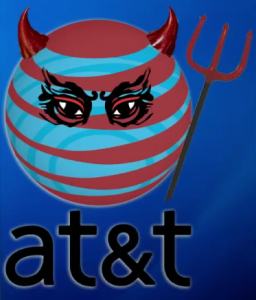We all have things to do.
And that’s why there’s an app called Things, which won an apple design award, etc, etc. But that costs $50! Yah, umm… NO. so that’s why I love Remember The Milk.
Remember the milk doesn’t have all of the features of Things (I’m pretty sure Things comes with a manual…), but for a great free online to-do list service, Remember The Milk is perfect.
Remember The Milk gives you features like multiple lists, tagging, due dates, priorities, the ability to postpone, the ability to share tasks, and more. It also includes smart lists (similar to Smart Mailboxes or Smart folders), which can filter multiple lists.
RTM (R.emember T.he M.ilk) will automatically sort items in order that they need to be done which depends on priority and due date. This is great becasue you just add in the things you need to do, and instead of spending 5 minutes thinking of which to do first the answer is right there in RTM.
Also, I turn to RTM when I have nothing to do because I probably have something I need to do somewhere. I also use RTM to organize ideas for blog posts, and that’s how this postapalooza has been occurring (One post every day from Jun. 9 until an unspecified date). It has boosted my productivity by 7x (I used to have on post per week).
When you add a task, you can add things like ![number] to set the priority after you enter the task name. So If somethig is really important, I ust go to the list and in the box I enter:
Really Important Thing !1
And hit return, and it will be added to the list and sorted. You can also do similar things to ad due dates and more.
Another cool feature is that you can have friends and share tasks with them. I haven’t yet been able to test out this feature, but at least the idea is a great one.
For heavy users of RTM, you can get a pro plan which is $25/yr. This allows some extra features like access from the mobile app (If you don’t have pro, you can always just go to m.rememberthemilk.com on your mobile phone for a much liter interface) and some other goodies.
Thanks to RTM and one other application (review coming… tomorrow probably), I am able to keep this postapalooza alive and I don’t know when it will stop… I guess when I run out of ideas.