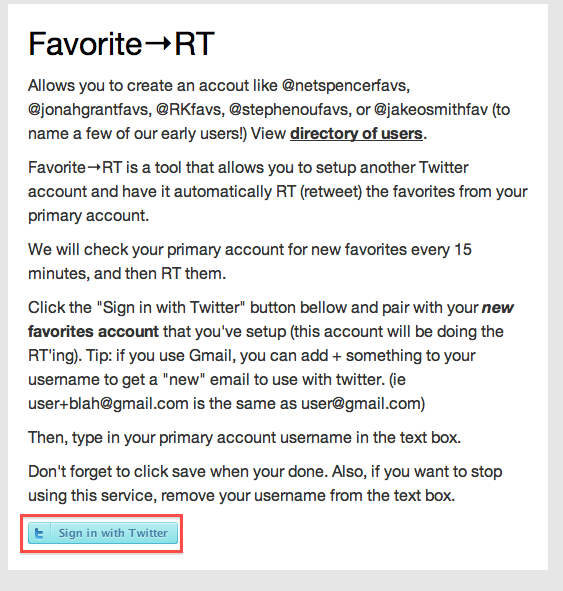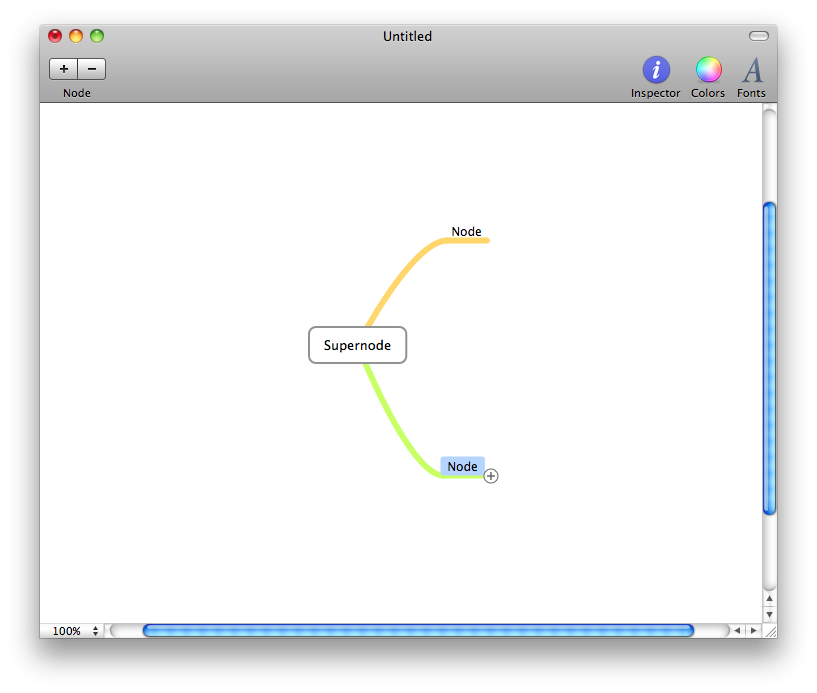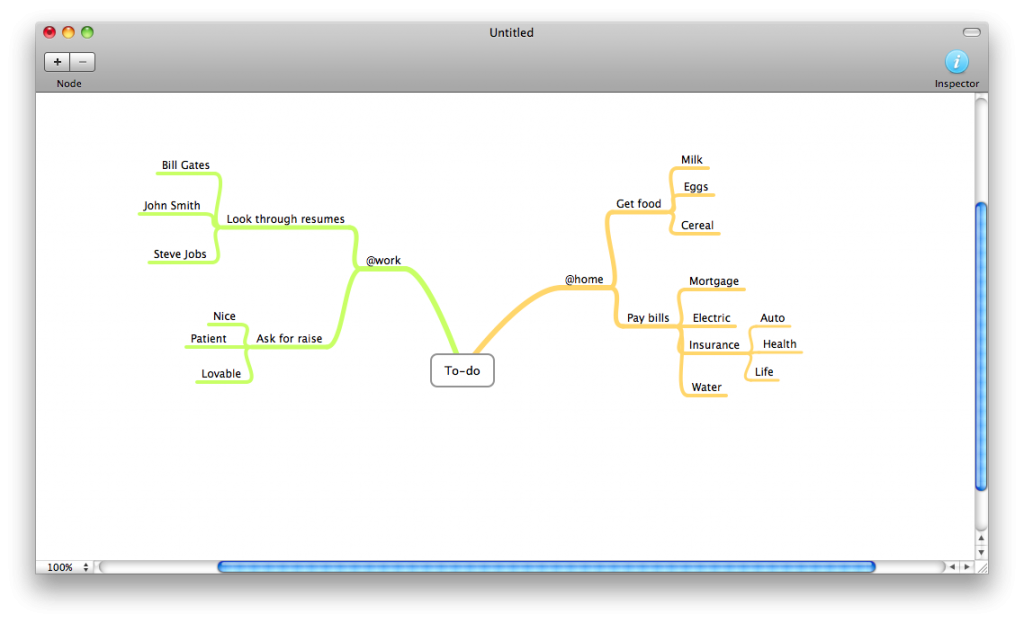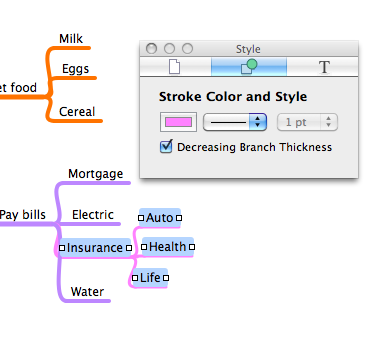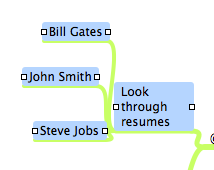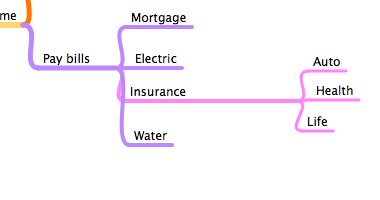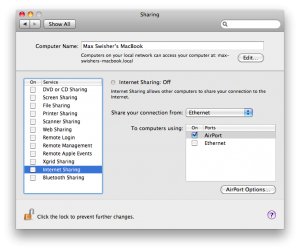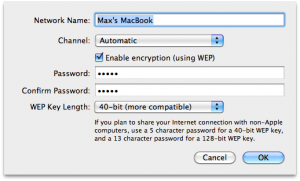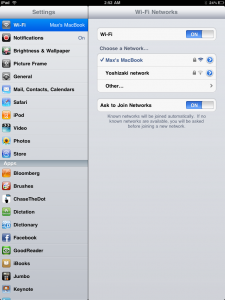We all have thoughts to organize. Mind maps are a great way of doing so, but a lot of software can be clunky, expensive, or hard to figure out. MindNode is a free, functional, and simple way of creating mind maps.
Upon opening the app, you will be greeted with what is called the “supernode”. Every different branch coming off of the supernode is called a node. Click and drag the plus off of the supernode to create a node, and then you can type to name the node. When hovering over a node there will be a plus so you can create nodes off of other nodes.
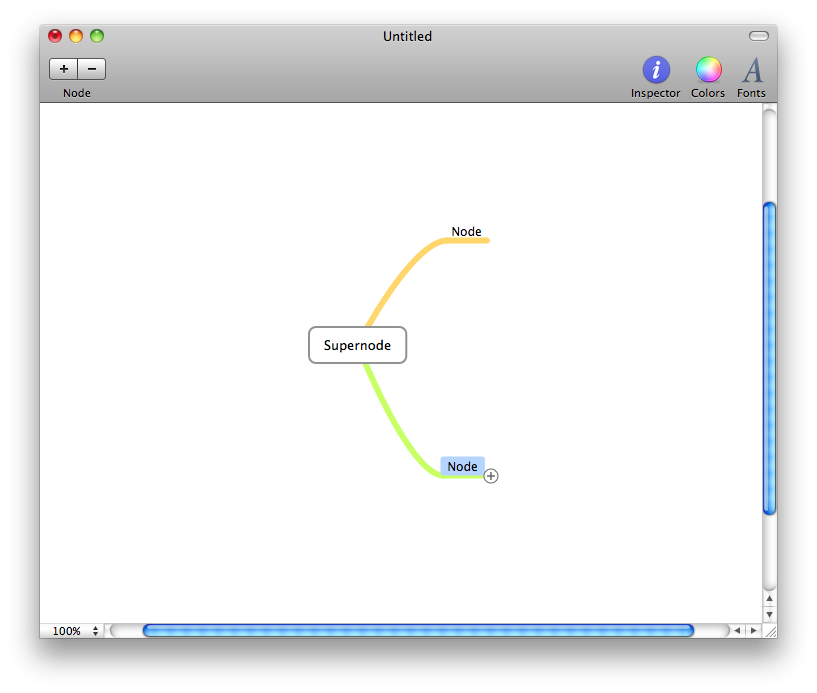
So you can organiza thoughts and ideas for things like to-do lists, projects, and more. Here’s an example for a to-do list:
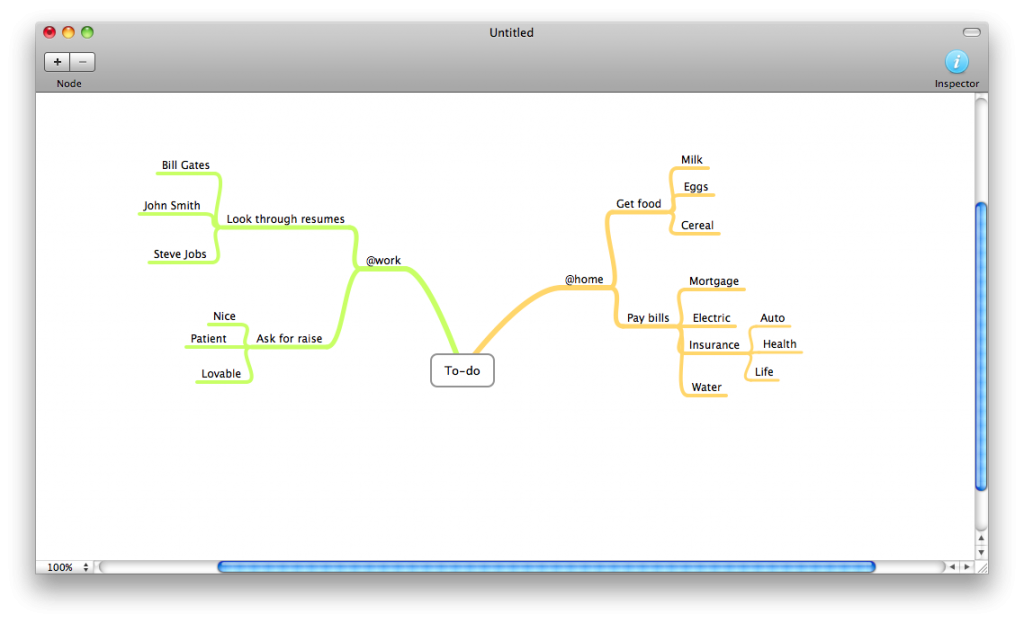
You can also configure the color of the nodes using the inspector (the i in the top right), which makes it easier to visualize.
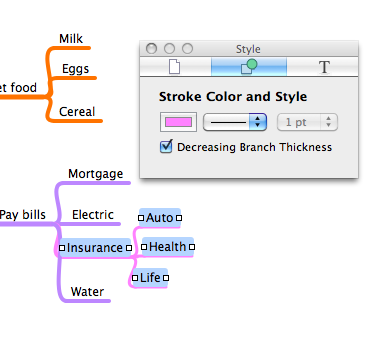
As you can tell, the inspector only applies to items that are highlighted. And to highlight an item, you guessed itL you CLICK on it. :O
If you look closely, there are white squares to the left and right of every highlighted node (when you highlight a node that has nodes coming off of it, all of the “sub-nodes” are also highlighted). Click and drag one of the squares to resize the node to change text wrapping.
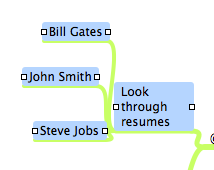
It can also be used to separate sub-nodes from other nodes so you don’t get them confused. If you use both this and the ability to change the color, you can easily distinguish the sub-nodes.
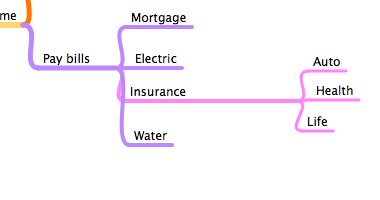
In addition to being simple, powerful, and free, MindNode can export a document to

Click Here to download an example of the PDF.
Here is what the text outline looks like:

Thanks to it’s simplicity and flexibility, MindNode can be used for many different purposes.
MindNode Homepage
MindNode Download