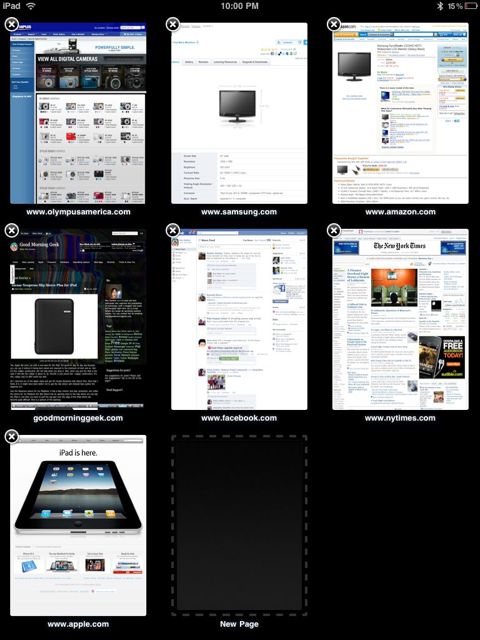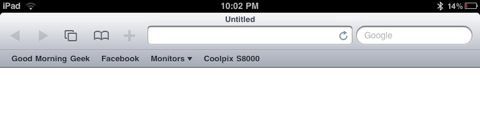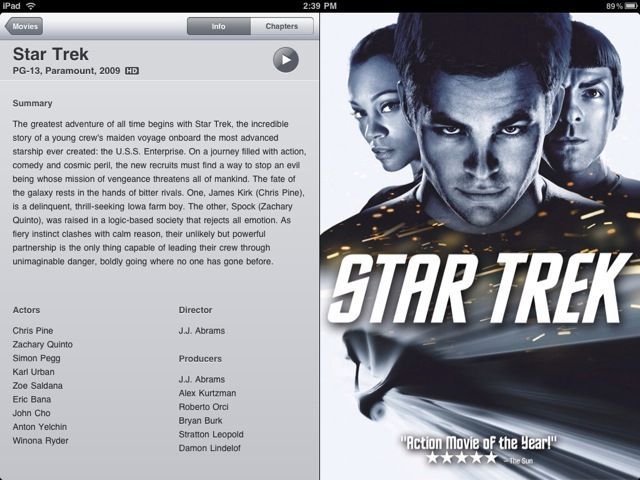Sure, the iPad does NOT replace a computer. Apple was not targeting this towards the laptop market at all (but don’t you think that it’s enough to carry around 3 different devices?). But even so, I find myself using my iPad more than my MacBook.
But why? Well, to find this out lets look at what my laptop does:
•Email
•Internet
•Flash
•Desktop Applications
•Word Processing
Lets look at what my iPad does:
•Email
•Internet
•Mobile Applications
•Word Processing
•eBooks
As you can tell, I can do most of the things with the iPad as I can my desktop. I can run apps, check Facebook, read email, and I have the word press app so I can post to Good Morning Geek. Thanks to the internet aspect I can do everything that I can do on my computer except flash (Which I don’t use very often anyways, YouTube doesn’t count because it is in HTML5!!). But what can’t I do? I don’t use that many special desktop apps on my MacBook, and many of them run on my iPad (such as MindNode, one of my favorites and Cooliris). Other than that, the only thing I can’t do is multi-task, which I don’t really need right now.
When I type blog posts on it (like this one!), I can connect a bluetooth keyboard to it so I don’t have to power up my computer to work on a post with a physical keyboard. I just take out my handy (not so) little iPad, connect my bluetooth keyboard, and start typing. I can also just use the case as a stand for the typing, or I can use the dock.
So because functionality isn’t an issue, why do I use my iPad instead of my MacBook?
•No time to startup
•I can use it anywhere I want without overheating
•Much lighter than my MacBook
Reasons I would use the MacBook instead of my iPad:
•Power
•Multitasking
Flash could be on that list, but I don’t use it often enough to make a difference.
So there you go. My MacBook has been away for a couple of days because I can do pretty much everything my MacBook could on the iPad. In fact, my mac is still in my laptop bag after 3 days. Cool!
Which would (and do) you use more? Comments welcome.
Written on my iPad