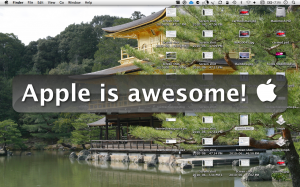[youtube=http://www.youtube.com/watch?v=ogv6PBsbHLc&hl=en&fs=1&rel=0]
Category Archives: Freeware
CamTwist
[youtube=http://www.youtube.com/watch?v=Qc_-2MYR7hQ&hl=en&fs=1&rel=0]
Carbon Copy Cloner
[youtube=http://www.youtube.com/watch?v=gJ9u4jWnhQU&hl=en&fs=1&rel=0]
Double Twammy!
Yes, double whammy, but of twitter. twammy. Twitter is definitely one of the best services I have ever used. Of course it is free, and it is web-based. it is very simple: a free micro-blogging service. If you aren’t using it, then you are definitely missing out on a lot. On twitter’s homepage, this is how it describes twitter:
I need your help- Yahoo!—Google?
Fluid
Hey, mac users. Remember what happens when you put a web location on your desktop or in the dock? You see a spring with an @ at the top, right? well, no more of that! With fluid, the website is actually an application, and you can select your own icon and name. But the interesting part is, that it is actually an application. It doesn’t open in safari, it opens in an app that is what you named it in Fluid. Below is a screenshot of the inputs. For this example I am using youtube with a custom downloaded icon, and I am saving to s specific folder I selected. The icon will work in every format (at least that is available of of google images) and every size, and Fluid will resize them for you.





No more mirrors!
What?? I finally bought captivate? no…..
But I did get Jing! Jing is a free, simple, screen capture software. Unfortunately, the saved output file is a really disgusting kind of swf file. What I mean by disgusting is that it really doesn’t work with many kinds of swf to _____ kind of converters. The only way to view it is through safari(/Probably any other browser with flash installed), and since I don’t have a server for myself set up yet (I have a domain and a server, waiting to be setup!!!), I can’t put that there for you to view through the web. I would really like to have the video right below here. That is possible, but I would have to pay $15 a year for it. I know, not allot, but to me all free things are good. But to get it below, I would get the pro version of Jing, which I can upload it to youtube, and in youtube there is an embed feature that I could just put right below or in the code of this post. But luckily, TechSmith (the creators of Jing) have registered www.screencast.com, where you can upload your jing video. Which is how I am showing you the video I made here: http://screencast.com/t/MrUZCeFWon
GO SAFARI!
Well, I take back my fact about flock being the best! Well lookie here, Safari 4 beta is here! I have no idea how long I have been missing this, but I found out about it last night on the awesome blog Life Hacker. The new Safari is free, and works on PC and mac (unlike google chrome). Here are some new features and screenshots:


MappedUp
Despite having a Mac-like name, MappedUp is also in a version for PCs. This app is great for news junkies.
Flock
![]()
I think some people may be wondering, what is my favorite freeware web browser? Well, after searching all over the internet and downloading almost every known web browser for Macs and PCs (don’t worry PC owners, all of the web browsers that were only for Mac were horrible).
What I want from a web browser (in priority order)
5. Ease of use
4. Social networking compatibility
3. Overall compatibility
2. Speed
1. Easy to use interface.
The story- when I had a PC, I was too very interested in trying out new software, particularly web browsers. Internet was my thing (and it still is). I had used Firefox, but before that I tried a web browser called Flock, which I had enjoyed.
Recently, I was trying Firefox to see if I liked it as the best. and I thought I liked it as the best. But while the Firefox post to my blog was stil in draft form, I remembered about Flock. And I finslly rediscovered it and I named it the best. It had everything I ad listed up there as for expectations. Especially speed. Once it finds the server, it can just suck it right out of there, a little under the speed of light (literally).
Also, it is really easy to use. But its biggest part is connecting with social networks. You can connect to blogs, photo sharing services, youtube, and almost everything else in existence. If you connect to a blog service, you can blog straight from flocks blogging interface, which still works while offlne, where you can save as a draft for publishing and editing later on. In fact, I am using the Flock blogging application to create this post.
Homepage
iChat
I recently started to use Adium, which was yahoo, google, and everything else known to man. But I am always interested in all of Apple’s computer products, And iChat I had tried and was not satisfied. I have a yahoo, google, and facebook IMs, and iChat only worked with AIM. So I used Adium. Then I was looking at pictures of the OS X desktop, and I saw the iChat icon in the dock. So I gave iChat another chance. I opened iChat and put in my AIM, and I was like, Okay. This works. then, I saw what other accounts I could use. I saw a Google Chat account, and I put that in. It calls it the Jabber list because that is what it uses to connect the gmail with iChat. Then, I got an iChat account, and that was awesome. It is called an Apple ID, which apparently when browsing the Apple Store your checkout will already have the info from your Apple ID put into the info. it gives you a _@mac.com username, but sadly you cannot use that as an actual email address. I haven’t met anyone with an iChat account, but when I do I think it will come in handy. Sadly it doesn’t work with Yahoo! IM, but most of the people I know that have yahoo IMs also have AIM IMs.
Quicksilver
Pre Script:Quicksilver is not to complicated but easy to use. also, in the screenshots of this page wallsaver is not enabled because it sucks up 2 things-