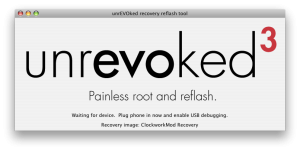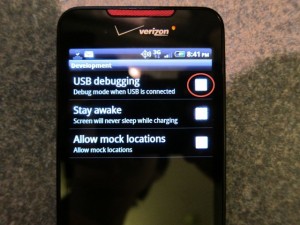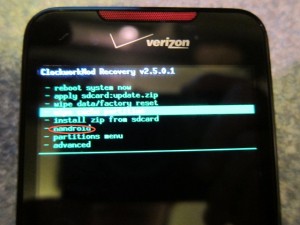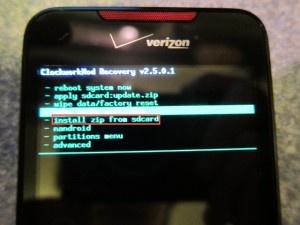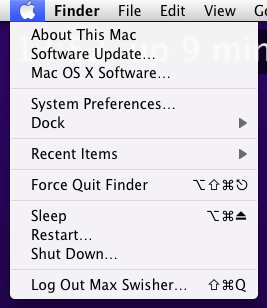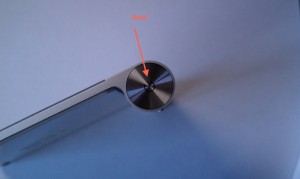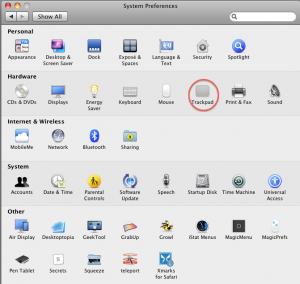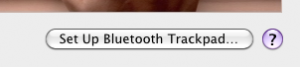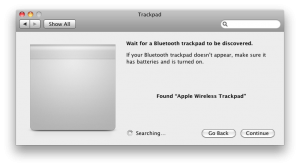So I have expanded my setup recently to six screens, and one of the fun things about having a lot of screens is that you can make a wallpaper span across all of them. There are apps that do that, but they can’t span across different computers. Here’s to do it the manual way.
To do this we will take a single large wallpaper and split it up into individual pictures for wallpapers for each screen that you are spanning across.
1. Pick a picture
The wallpaper doesn’t have to be too large, but one that was made to fit a very large monitor always goes best. I’m using an image that is 1920 pixels wide.
2. Find screen resolutions
This is an extremely important step in the process so you know the proportional size of each chunk of your source image. The resolution can be found in the display preferences of every computer (or screen resolution preferences). Here’s the resolution of all of my screens:
Once you have that all worked out, time to break out photoshop.
3. Cut your pictures
Warning you: this step takes a little while.
Before you can start cutting your photos, you need to know the proportions of your screens. This can be done with a good old fraction simplifier.
Just visit this site and put in your width into the top of the fraction and the height into the bottom. Then select to have the result as an improper fraction. You may want to name each screen screen 1, screen 2, and so on. Find the result of each screen resolution.
Then, open your source picture in photoshop. Select the rectangular marquee tool and where it says style select fixed ratio. Where it says width and height put in the top and bottom of the fraction you got out of the simplifier.
I’m going to start with my first screen which is 1280X1024, which according to the magic simplifier comes down to 5/4. So I am going to put 5 and 4 into photoshop, then start to select what you would like to be for your first screen. Because my first screen is the top left, I want to select in the top left of the picture.

Once you have the selection, create a new document called wall1 and make it the size of your first monitor.
So now you need to go back to where you made your selection and hit copy, Then, take your paintbrush tool and color over it. This is so that when you make selections in the future you know where your screen will be.

Then, go into that new blank document you created and paste it. Use the free transform tool and move the edges of the pasted selection to the edges of the canvas. Save and repeat for every single one of your screens.

Done yet?
If so, you should have a bunch of files named wallX.psd (which you should also convert to JPG) and a bunch of black squares on your source file.
Now you have to distribute those files to the appropriate computers. You may have to use a USB stick but I have FTP and a web server so that makes it easy.
Once you have all of the wallpapers set your result may vary depending on the spacing or irregularity of your monitors. With mine you can still see it but not that well.










 Design
Design
 So lets say you have it clipped to your shirt like that picture. If you want to change the song you either have to bend your head over to see the screen and look like an idiot or you have to unclip it and attempt to hold the awkwardly shaped thing to change your music. So then why don’t you just put it in your pocket? Why include the clip? The only other function is to show EVERYBODY ELSE IN THE WORLD what music you are listening to at the moment. But to tell you the truth, nobody really cares what you listen to other than you. So that eliminates the clip. And what’s with the form factor of this thing?! It is a square that barely fills the palm of your hand, and it doesn’t look like it would be very fun to try to hold.
So lets say you have it clipped to your shirt like that picture. If you want to change the song you either have to bend your head over to see the screen and look like an idiot or you have to unclip it and attempt to hold the awkwardly shaped thing to change your music. So then why don’t you just put it in your pocket? Why include the clip? The only other function is to show EVERYBODY ELSE IN THE WORLD what music you are listening to at the moment. But to tell you the truth, nobody really cares what you listen to other than you. So that eliminates the clip. And what’s with the form factor of this thing?! It is a square that barely fills the palm of your hand, and it doesn’t look like it would be very fun to try to hold.