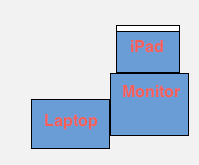You have to be kidding me.
So a few months ago, you may have noticed that palm was dying in the dust, and one of the most unexpected things happened: HP bought palm. When you look back on it, it was smart. The Windows 7 slate wasn’t performing well at all, and palm was a dying company with some really great technology.
We all knew that a slate with webOS was on it’s way. But what I’m trying to point out is it’s physical appearance and the name. It seems like HP might just be copying apple.
First, look at that picture. How can you tell me that doesn’t look much like a sideways iPAD? It just happens to be running an interface identical to Palm’s webOS.
Second, the name. Another PAD?! It seems like this:
iPhone–>iPad
Palm Pre–> Palmpad
But there’s one difference: Only one of those pads was an original idea, not a copycat.
But I’ve asked about the slate before. I had a chat with the CTO of HP, Phil McKinney and I joked that I had almost brought in my iPad to take notes (that would have been a lolz), and I also said that I would have brought my slate. He confirmed to me that the launch would indeed be in 2010. And I was definitely curious when people said that the slate was vaporware. Also, Phil had never said a thing about Palm. That came as a complete surprise. But here we have it, the no-longer vaporware previously known as Slate, now known as the Palmpad. I’m still a little unhappy about the name because it is a complete copycat…
[ad code=1]