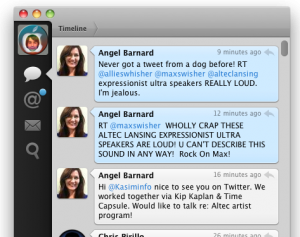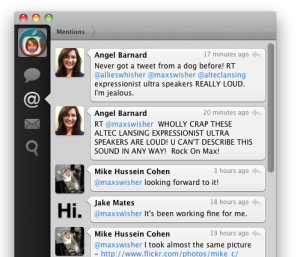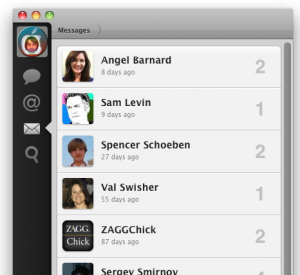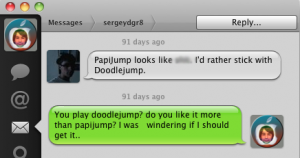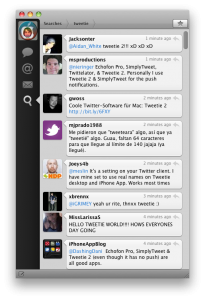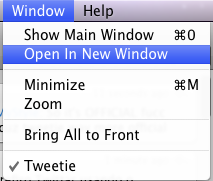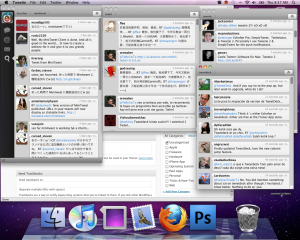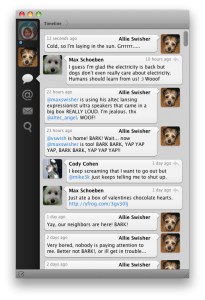Looking for a balance between the minimalistic Twitterific and the feature rich TweetDeck?
Well, you have found you match, and it’s name is Tweetie.
Tweetie is a simple yet feature rich free app for Mac. The free app is ad supported, but DON’T WORRY! The ads appear in-line with tweets, and use the same format, and don’t flash at all! The ads are provided by Fusion, and I’m sad to say that I’ve actually clicked on many of the ads because they looked interesting, and I actually bought an iPhone app that was being advertised.
Start out by looking at the interface.
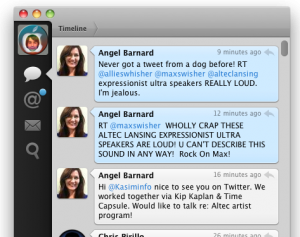
Sleek, simple, stylish interface!
As you can tell, these are simply the tweets of people I follow. In the left you can click the variety of icons, that are self explanatory [but just in case, @= replies, the envelope=DMs, the magnifying glass=search].
If you look at the replies (@ symbol), you can see there is a blue dot above it. This indicates that there is a tweet in that category that I have not read. Once I have read the tweet the dot disappears.
Lets take a look at the replies tab [just click on the @ to get there].
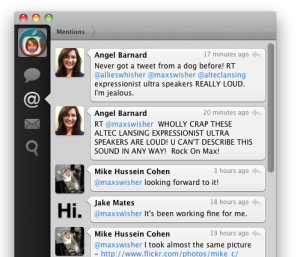
Same sleek interface, but filtered everything but replies.
You can reply to a tweet at anytime by clicking the curvy arrow at the top right of each tweet. You can also repost (AKA retweet) a tweet by right clicking on a tweet ad clicking repost. You can set if it does ______(via @_____) OR RT @_____: _________ I prefer the RT @____:__ because it is more commonly used. You can change that in the preferences.
The DM (envelope) tab is quite interesting.
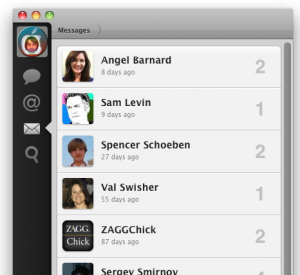
As you can tell, DMs are sorted into conversations with each tweeter (tsk-tsk) you have sent and received DMs with. Click on a user to see your conversation with them.
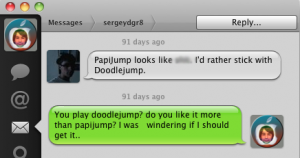
Almost like iChat!
You can click the big reply button in the top right to DM someone back.
The search function is also very interesting.
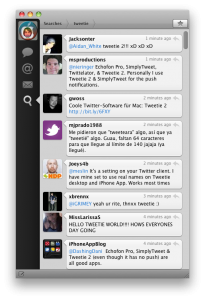
Search for Tweetie by entering tweetie on the previous screen and pressing return!
To search, click on the magnifying glass. In the search box that appears in the top right, enter a term (in this case it was tweetie), and press return. the box will disappear and tweets for your search will appear in the window. Visit any other tabs and come back to the search and the search term will disappear!
Another great cool feature of search is having multiple searches in different windows.
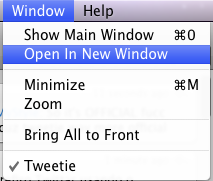
This function only available in searches.
After you open it in a new window, go back and enter another term. The window will remain with the same search terms, and you can open as many windows (which means as many searches) as you want.
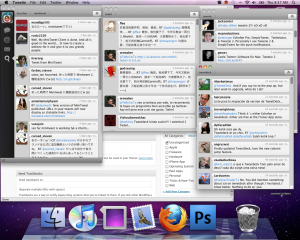
Plenty of searches for popular twitter clients!
Also, did I mention you can use boolean search terms with the search (such as AND or OR)?
Wow, I almost forgot
1 to create a tween, just press Command-N. a small window will open where you can type anything. Type in a URL and press Option>Command>S to automatically shorten it. Then, just press command>return and the tweet will be off. You can also get a bookmarklet for your browser so on any page, you can click on the bookmarklet and a tweet will open with the URL in it. Cool! Also, you can even assign a global hot-key so in any app, anywhere, you can press this key sequence and the new tweet window will open, and not bring all of the other tweetie windows with it. Awesome!
Among all of these great things there are a couple of extra things that Tweetie does.
Tweetie has seamless support for multiple accounts, so you can have it look like this:
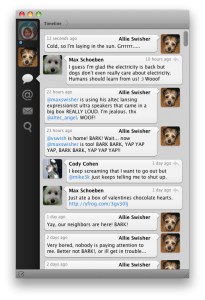
Click on the other icon to see replies, dms, etc. for that account!
Also, you can enable a small menubar icon which does one simple thing: indicate when you have unread tweets. When you have unread tweets it looks like this:

Click on the icon to show the tweetie window!
But when you have no unread tweets it looks like THIS:

Blends in fine!
I hope you enjoy tweetie, and for $20 you can disable ads, which by the way look like this:

Simple, interesting, in-line ads.
Ad-supported Download
Registration Homepage
Homepage



 The computer snugly fits it, so it doesn’t bump around in the sleeve. It is lined with a faux-fur interior, which will not scratch that precious laptop in a million years (as long as you don’t get sand in it for some reason). It even has a cool protective border around the edges, so in case something bumps in to it your MacBook will be just fine.
The computer snugly fits it, so it doesn’t bump around in the sleeve. It is lined with a faux-fur interior, which will not scratch that precious laptop in a million years (as long as you don’t get sand in it for some reason). It even has a cool protective border around the edges, so in case something bumps in to it your MacBook will be just fine.