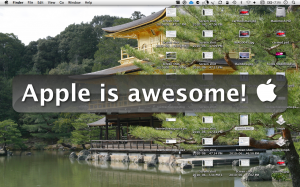[youtube=http://www.youtube.com/watch?v=gJ9u4jWnhQU&hl=en&fs=1&rel=0]
Tag Archives: Free
Cover Flow + Remote App + iTunes DJ= Awesome wireless listening experience
Sometimes I like to do nothing but listen to music. My computer on my desk playing music, me sitting on the other side of the room on a pile of stuffed animals. But what do I look at when I listen to my music???? And how do I change the music, request a song in iTunes DJ (itunes 8.1 only), or change the volume??
MappedUp
Despite having a Mac-like name, MappedUp is also in a version for PCs. This app is great for news junkies.
Quicksilver
Pre Script:Quicksilver is not to complicated but easy to use. also, in the screenshots of this page wallsaver is not enabled because it sucks up 2 things-



Wallsaver
Here’s it simple-

cocunutBattery

cocunutBattery is a very cool application for Macs. you can see all about your battery, the age of your mac, and how much it holds compared to how much it held when you first bought the mac/battery, and even battery load-cycles. The application is very simple, and that is about all it has. it only works on macs.

Disctop
Disctop is a really cool piece of software, that is both freeware, and really awesome. when you insert a disc into your mac, it till actually show the disc on your desktop. for iMacs, this is really cool because it will show the disc on your screen where the disk actually is. for macbooks, it can’t quite show it on the keyboard, so it shows it on the top right of the screen. it will show it actual size, and if it is a music CD, then Disctop will go out to amazon.com and find the CD artwork, and display it on the cd (I mean the one on your desktop!).
Desktopia
Here’s the bottom line:


HandBrake
We all love to watch DVDs right? but sometimes when you want to watch them on the go, you have to have a player or something right? so thats why we get an iPod, or PSP, or iPhone. but you have to buy the right format from iTunes of the movie. but i just wanted my dvd on my iPod. dundundunda! here domes HandBrake. HandBrake is a 100% free application the transfers DVDs to most formats for a player. the newest version is only for OSX, but there are older versions for windows and linux. it has presets for things like iPhone, iPod lo-res, hi-res, PSP, and in the following formats: .mp4, .mkv, .avi, and .ogm. i use this al of the time on ipod lo-res for my dvds. for iPods, iPhones, PSPs, etc. you need to output it to .mp4. i use it for all of my DVDs.
Download!
Mac OSX