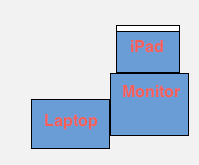I’ve had this happen a few times where suddenly for no reason it appears, my bluetoth magic mouse stops working. I go to my bluetooth icon to see if it is connected and it is greyed out with a squiggly on it. Clicking it shows this text:
Bluetooth: Not Available
Usually when this happens I end up wiping out my computer and reinstalling snow leopard. but instead, I tried a little harder this time.
By instinct, I just restart. I go up into the menu and hit restart. The sad truth about this is that it never shuts down the computer, it never stops running. (If it did, how would it know to boot back up again?)
However this didn’t work. So I thought that maybe something on startup was consuming the bluetooth card, making it unavailable for the little menubar to see. To fix this, I just went into System Preferences under Accounts, Login Items, and deleted every single item there. I then shut down, unplugged the power cord, took out the battery, put back in the battery, plugged in the power cord again, turned off bluetooth in every other device I had laying around, and turned it on again. Tada! I had bluetooth again. So here’s an easier guide:
- Open System Preferences.
- Click on Accounts
- Click on Login Items under your username
- Select the top item and click the – until there are none left in the box
- Go to in the menubar and click Shut Down…
- After it shuts down, remove the power cord
- Remove the battery (If possible)
- Reinsert the battery
- Reinsert the power cord
- Turn off bluetooth on all surrounding devices
Start back up and your bluetooth should be available again!