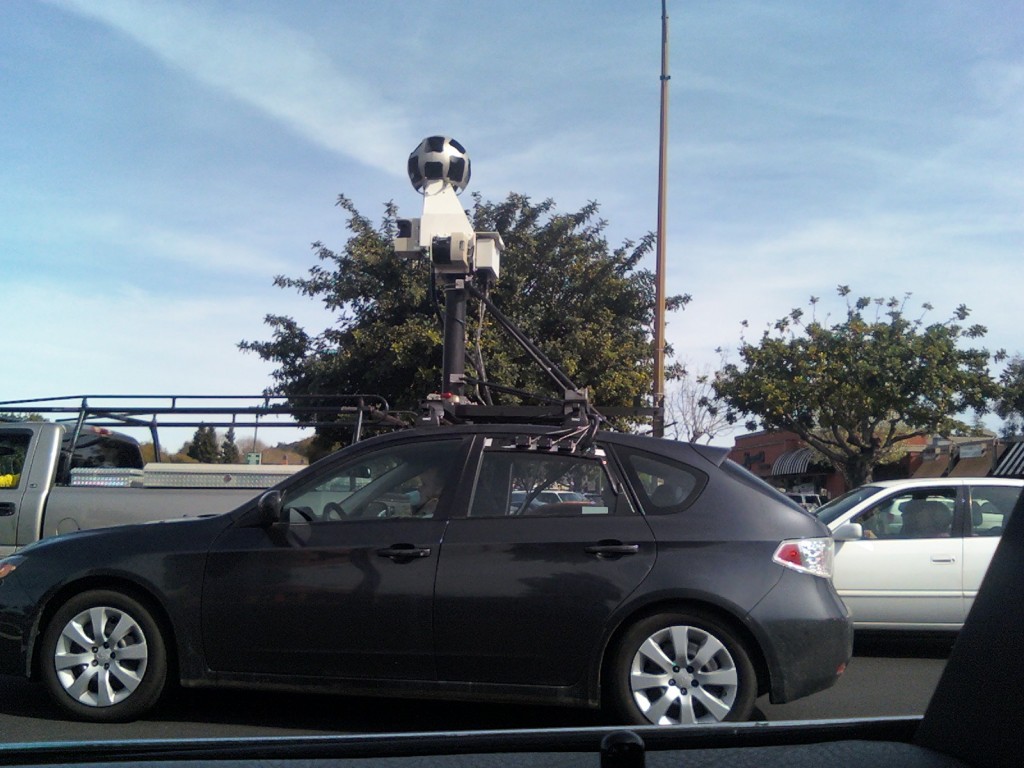Yes, double whammy, but of twitter. twammy. Twitter is definitely one of the best services I have ever used. Of course it is free, and it is web-based. it is very simple: a free micro-blogging service. If you aren’t using it, then you are definitely missing out on a lot. On twitter’s homepage, this is how it describes twitter:
“Twitter is a service for friends, family, and co–workers to communicate and stay connected through the exchange of quick, frequent answers to one simple question: What are you doing?”
well if you are just to lazy to try and watch the video, I’ll explain:
Many people love to communicate with friends and family. But what are they doing? what are you doing? is one of the first questions asked by friends, family, and people you enjoy communicating with. Many times you can see what they are doing by blog posts, emails, and phone. But what about the things that people do and you never know about? you wouldn’t send, I’m mowing the lawn, and it is very tall, to someone in an email. they don’t really need to know that. But what about the people that are interested in you and do want to know that? this is where twitter comes in. You post what you are doing, and people that are “following” you see your update on their twitter homepage. You can post anything there though: just made a new blog post? post it on twitter so your followers know about it and go and visit. About to install hackintosh on your PC, and you are doing a live feed of it on ustream? post a tinyurl of the stream in a tweet to get some more viewers. Mowing the lawn? post it on twitter for your followers to know. You can follow other people you are interested in too. In fact, many celebrities have twitter such as Obama, Britanney Spears, and many others. Their “tweets” will show up on your homepage as well. Another sweet feature is replies. to reply to a tweet, just put @theirtwitterusername and it will show up as a reply. Another cool feature is that large companies setup what I like to call TweetBots because they look at every tweet looking for a keyord, usually their company name. Once when in Hawaii I tweeted, going out to dinner in lahaina somewhere, and don’t exactly know where, and guess what happened. I got a reply from Lahaina.com that said @maxswisher next time you need lahaina dinner suggestions, just come to Lahaina.com, and it appeared for me because it had the @maxswisher (my username) in front of it. All in your internet browser. But for you people that don’t like web-based much, there is something for you…
TWEETDECK!!!!
TweetDeck is by far the best twitter client for Macs and PC’s ever. On top of just tweeting, it now does many other cool things after an update: Now you can also post your facebook status! That part of it is a little bit on the buggy side given it is a brand new feature, but nonetheless it is AMAZING. You have a view in different columns, and each one can have something different. You can have one for replies to you in one, updates of your friend’s in another, and even make groups of different users for another. TweetDeck also has things like TweetShrink, which searches the words in an entered tweet and shortens them, like it will replace for with 4, etc.
It also has a URL shortener in it, so you can shorten URLs using bit.ly or tinyurl.com right in the client! You can also use TwitPic right there, and let me tell you: Wanting to find tweets with a specific word in them? easy! just click on the little magnifying glass on the top right, type in your term, and Voila! another column opens with all of the tweets for your search term. You can even have a column for Facebook friends’ status updates. Isn’t this thing amazing? Get it people!
TweetDeck Homepage*
Twitter Homepage
*Requires Adobe Air Application installer and Adobe Flash Player for download