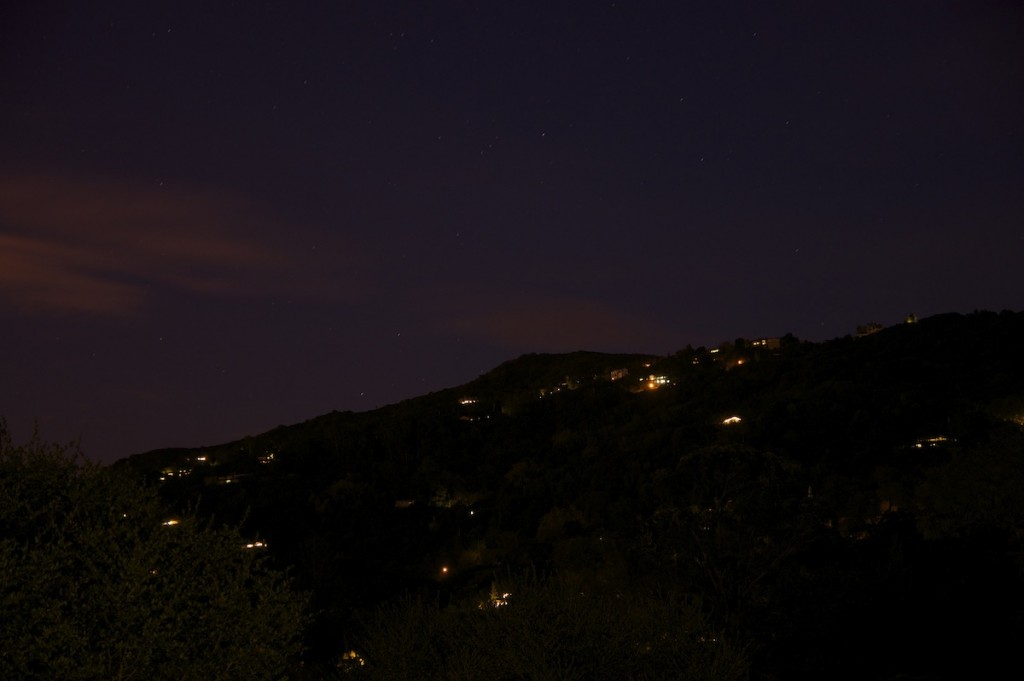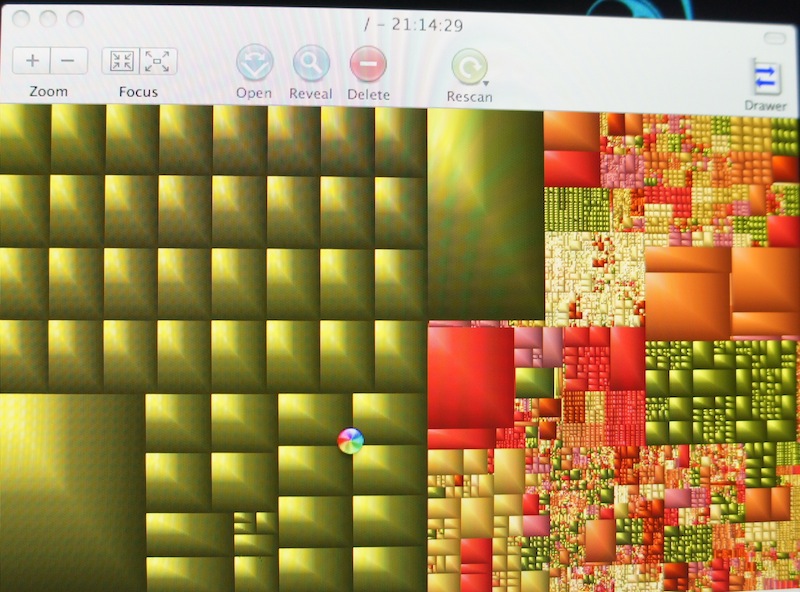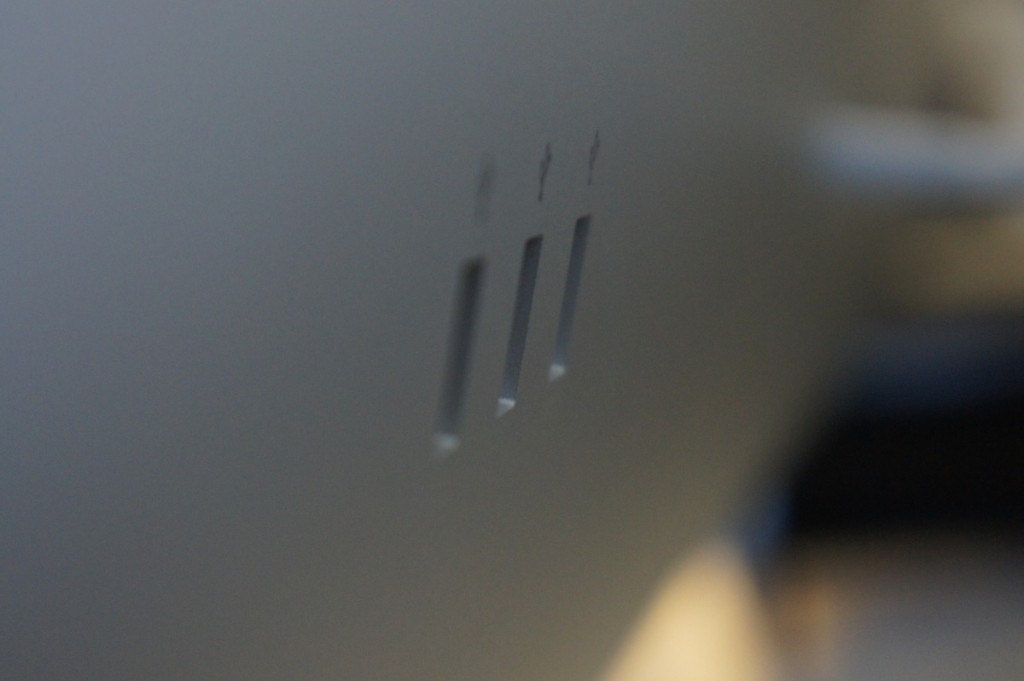Monitors are quite important when it comes to computer equipment. Besides speed, the only other thing that really matters is what you’re staring at all day. People often want to get a really nice, large monitor, so they have space for all of their windows and applications. Different things matter to different people – some people it may be about size, so they can fit as much as possible. Sometimes it may be color recreation, so you get the most precise experience for editing photos possible. For others it may be response time for gaming.
If you fall into any of these categories, I’d like to introduce you to the LED Cinema Display by Apple.
Wow.
27” of hi-definition, LED-Backlit glory. Sold yet?
How about a built in iSight camera, microphone, 2.1 speakers, and a 3-port powered USB hub?
That’s what I thought.
Lets take this thing a bit more in detail.
Design
It’s an Apple product. What did you expect? The design of this beauty is simple and seamless (as usual). Looking at the monitor you are greeted with beautiful, edge-to-edge glass with a nice black bezel underneath. The iSight camera is embedded beneath this glass. Look down, and you see a thin, clean, pure aluminum stand. On the top, you find a very small grid where the microphone sits. On the back, you find two cables coming out, and 3 USB ports. The rest is all aluminum. Wow.


Display
As I said, 27 inches of LED-backlit glory. Yes. The display is EXTREMELY bright, and at times hurts my eyes if turned up too high. The colors POP like nothing before, and the 2560×1440 pixels doesn’t do any harm either. The 12ms response time isn’t particularly impressive, but there was absolutely no ghosting in any of my tests. video play-back was clear, and the monitor boasted quite impressive, even blacks. Basically, this screen WOWS.

Extras
This monitor is a bit more than a monitor. The iSight camera works pretty well, and sends a pretty clear image. The microphone on top is a quite welcome addition, and definitely comes in handy when my laptop is closed. The quality is on par with the built in microphones in the MacBook lines. The speakers aren’t worthy of too much notice, but are definitely much better than built-in laptop speakers. They aren’t QUITE as nice as my 1300 watt surround sound system, but they will do the trick for those not so picky about their audio. The USB hub is powered, so your computer doesn’t need to be connected to charge all of your USB devices.

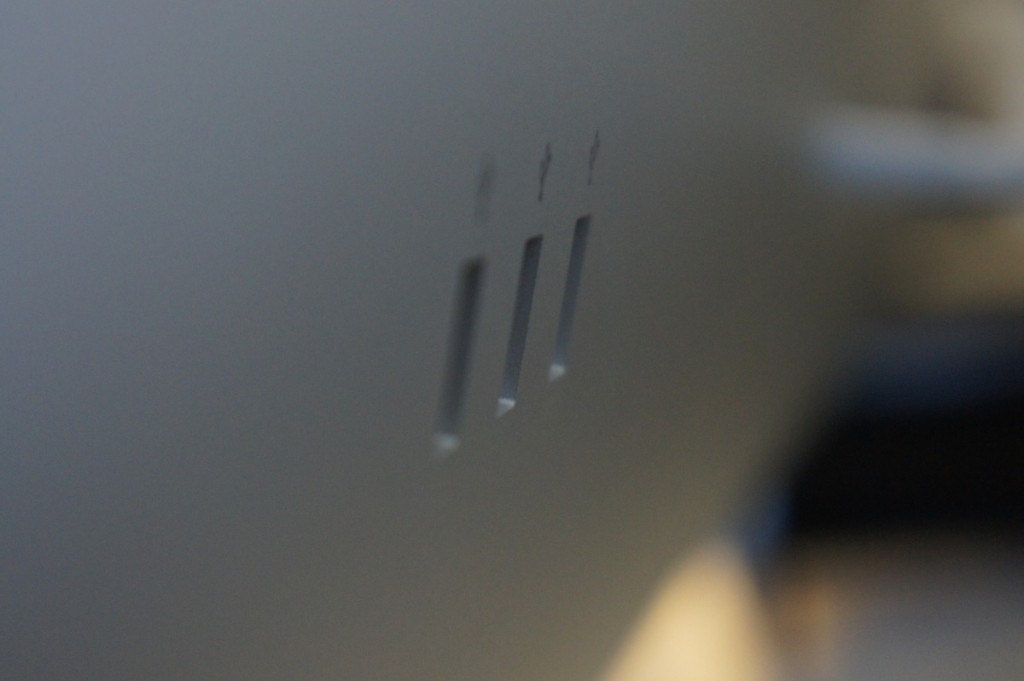
Setup
What kind of GMG review would this be without the setup instructions?
Unfortunately, if you don’t have a Mac built during or after Late 2008, you won’t be able to use this monitor. There are no hopes for PC users, so if you are I’m sorry for making you salivate so much just to disappoint you with the news of the incompatibility.
But if you do meet those requirements, then you’re definitely in luck!
As I said, on the back of the monitor there are two cables coming out. One of them is power, which plugs into a grounded AC outlet. The other sprouts off into three cables: MagSafe, USB, and Mini DisplayPort. The MagSafe is so that you can charge your MacBook, and you can leave your charger where it belongs: in your bag. The USB port allows the USB Hub on the back to function properly, and it also connects the iSight camera and Microphone. The Mini DisplayPort is how the video is transferred to the monitor.
Setup beyond this is pretty simple. Just plug everything in and you’re ready to go. The display automatically has the correct settings, the iSight camera and Microphone simply work, and your computer is charging. Great!
One thing I’d like to note about this display is that it has absolutely NO on screen controls. NONE. It doesn’t even give you any notification when the signal is lost, or anything along those lines. It’s either on, or it’s off. Everything else is software controlled, and you can change your preferences for the monitor in the Displays Preference Pane. The brightness of the display is controlled through the preference pane and can also be controlled using the function keys on the Apple Wireless Keyboard.
Conclusion
Overall, Wow. The monitor is beautiful with any setup, and the design of it is just plain breathtaking. Photos and videos look amazing. The brightness of the display can give me a headache. What’s not to like?
There are two main downsides to this monitor. The first would be the glossy screen. Some people may hate this screen, and if you’re using it in an area of direct sunlight, this is probably a pretty bad choice for you. The second would be the price. Very few people I know are willing to fork out $1000 for a monitor. But if you are, and you don’t have a problem with the glossy display, and you have a compatible Mac, you can stop your salivating and go take a lick (make sure you wipe your display after though).
 The MacBook Air finally comes with a Core i5 Processor, filling the complaints of a low-power Core 2 Duo. It also has a thunderbolt port – whatever (click here to learn why) – and comes with the latest operating system OS X Lion. Other than those few internal improvements, there’s nothing new; it has the same price, design, thickness, storage, graphics, etc.
The MacBook Air finally comes with a Core i5 Processor, filling the complaints of a low-power Core 2 Duo. It also has a thunderbolt port – whatever (click here to learn why) – and comes with the latest operating system OS X Lion. Other than those few internal improvements, there’s nothing new; it has the same price, design, thickness, storage, graphics, etc.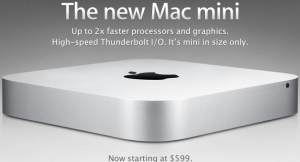 The Mac Mini gets these same improvements featuring an Core i5 Processor, Thunderbolt, and OS X Lion. In addition it has an HDMI port and a little bit smaller of a form factor. It also now comes with a 500GB hard drive standard. Other than that, same price and general design.
The Mac Mini gets these same improvements featuring an Core i5 Processor, Thunderbolt, and OS X Lion. In addition it has an HDMI port and a little bit smaller of a form factor. It also now comes with a 500GB hard drive standard. Other than that, same price and general design.