OMGB-6 is great. It’s a simple, well made Gingerbread build for the droid incredible that worked really well.
But it had a couple problems.
First of all, it didn’t support google voice.
Also, many apps didn’t work. Twitter didn’t work, and the app I am doing testing for didn’t even work. Also, the version of the market was outdated.
Well, if you want a fuller and better and more supported phone, then say hello to the fusion rom.
Fusion is built on CM7, and has a base of 2.3.2. This gingerbread is tasting FRESH.
It boasts a newer version of the android market, FULL app support, and it also supports google voice.
If you don’t know how to install ROMS, then you have a bit of reading to do.
First, click here to learn what all of this means and do your background reading.
Then, do steps 1-4 on this page.
Downloads
Installation
Put both of those on your SD Card.
Then, reboot into recovery and BACK IT UP. BACK IT UP. BACK IT UP… STEADY….. BACK IT UP…. STOP! Don’t do this with ROM manager. Why, I don’t know. But apparently bad things happen and black wholes open into other dimensions when you use the ROM manager to install this. O.o
Once you’ve backed up hit Wipe data/factory reset in the recovery.
Done?
Ok.
Now, hit “install zip from sd card”, select “choose zip from sd card”.
And in the list that appears, select fusionbase.zip.
Then hit yes out of the large groups of nos.
…
(tic toc tic toc)
Done yet?
No?
Ok…
(tictoctictoctictoc)
Done now?
Good.
Now, go through the same screens, but when you select the zip select the gapps zip and install it.
While that’s installing, I’ll explain why there are two separate zips for this ROM.
Android is a base operating system. It doesn’t include the android market. It doesn’t include gmail. It just includes the base operating system.
So the base zip is the 2.3.2 base operating system without the android market or gmail or anything like that.
So you could just install the base and nothing else. But I don’t think you would be too happy when you can’t download any apps.
Done yet?
Ok good.
Now, select “Wipe cache partition.”
Done?
That didn’t take long.
Now, hit reboot, and wait a LONG time. It will probably be 5 minutes or so of the flashing android logo before it actually boots.
But once it does, you’re in business! Enjoy the new market, full app support, and using your Google Voice account, all without sacrificing the magnificent dimension-opening speed (and bragging rights) of Gingerbread 2.3.2.

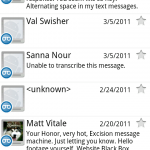
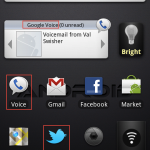
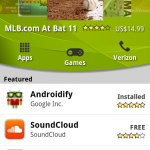
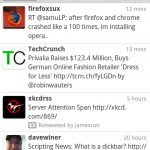
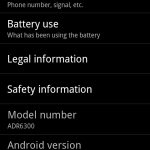
damn, it took me 5 hours, but i finally did it.
thanks man.
Glad I could help. 🙂