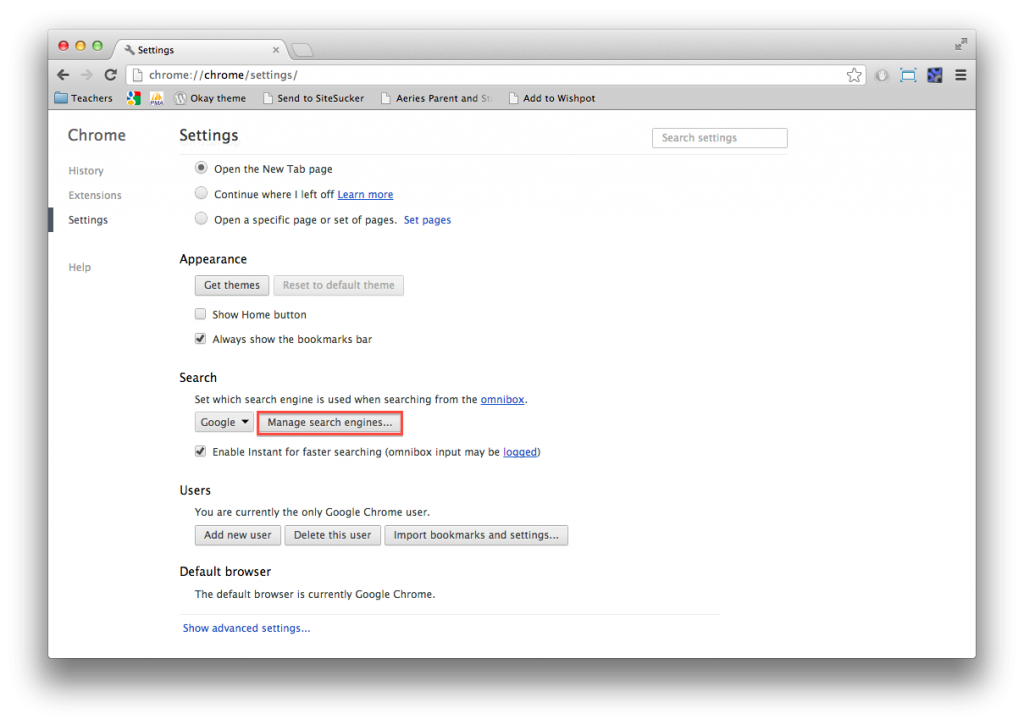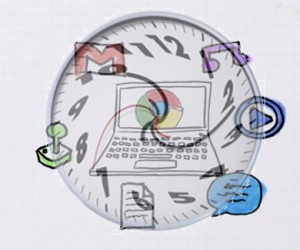“I’m Feeling Lucky” is one of the most underused Google Search services in existence. For those who don’t know, I’m Feeling Lucky simply redirects you to the first search result for whatever you enter. For example, if you go to google.com, type in Good Morning Geek, and hit “I’m Feeling Lucky,” it will bring you straight to goodmorninggeek.com. If you type in “Llamas Wikipedia” and hit “I’m Feeling Lucky,” it will bring you straight to the wikipedia page for Llamas. This is convenient because it usually gets you where you want to go without the need to have the search page middleman.
In Google Chrome, the top bar serves as a URL bar and a search bar – referred to as the “OmniBox.” Typically, you can enter any google search into that bar and it will take you to the search page. Here’s how to turn it into an “I’m Feeling Lucky” box, so that if you type Good Morning Geek into the bar, it will take you straight to GMG!
1. Go into Chrome’s Preferences and click “Manage Search Engines.”
2. Scroll to the bottom and click “Add New.” In the first field, type “lucky”, in the second field type “lucky”, and in the third field copy and paste (without the quotes) “http://www.google.com/search?q=%s&btnI”, then hit okay.
3. Open “Manage Search Engines…” again and find the lucky search engine that you just made. Hover over it and click the box on the right that says “Make default.”
4. Hit Ok at the bottom, and enjoy! Try it out: type “ostrich wikipedia” in the search bar and hit enter, and marvel at how it magically redirects you!
If there isn’t a result with enough in common to be sure, Google will just redirect you to the search page.
If you want to do just a normal google search, just type in “google” then press tab, and enter your search.
Enjoy!