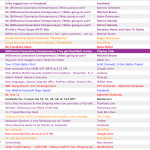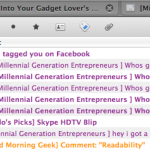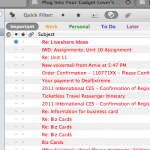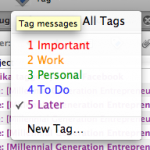So I started to just plain get tired of the built in Mail app. It’s a nice app and all, but the main problem I had with it was that it didn’t really like my google apps account. It got the folders mixed up and it was just confusing.
So I ended up using webmail for the longest time. My webmail is Gmail powered, so it’s extremely nice as webmail goes.
But one day on the Millennial Generation Entrepreneurs group someone posted asking what everyone’s favorite mail client was. So a new one that came up was called Sparrow. I took the same interface as Tweetie, and I liked it except for the fact that it was quite slow. So I rediscovered an old favorite: Thundebird. And now I’m happy.
There are a couple of things that I really like about this app.
First of all would be the tabbed interface. You can keep everything in a single window which becomes really convenient if you are looking over a lot of messages at once.
Second would be growl notifications. Whenever you get a new email it will show a small notification at the top right of your screen that has the sender and the subject, which is really handy so you know if there is an important message that you need to get back to ASAP.
And third and best of all would be tags.
Basically, you can tag messages and different tags have different colors. You can quickly tag an email by just selecting it and pressing he corresponding number key.
This is great because if I have a chunk of emails I can just hit the arrow key and say Hmm, 1, 2, 3, 4, or 5? Facebook messages are alwas 5, order confirmations 1. Blog comments are always 2. You can add and customize different tags.
This is great because you can search by tags and also add multiple tags to a single email.
So lets say I have a really important message. Lets say that I move it into a folder called Important. When I need to find the email a month later, y first instinct is to look under the inbox. So I would search for what I *think* might be in the email, but I really have no idea. Luckily, instead of doing this I can just tag the email and just do a search for every email with that tag and I’m sure that it will come up.
Another fun part of this is that I can have a very colorful inbox 🙂
Name: Firefox
Platform: Crossplatform
Price: free
Homepage: http://www.mozillamessaging.com/en-US/thunderbird/
Screenshots:
- Colorful inbox!
- TABS!
- Search by tag
- Tags