If you’ve been sing bing instead of google (I sure hope not, google overpowers all), you may have noticed that there is a beautiful background picture that changes daily on the hmepage. Google is finally allowing some more customization, and you can add your own picture to the google background! Here’s how:
1. Sign in to google
Go to google.com and click sign in on the top right. Enter your google username and password and you will be signed in and redirected to the main Google page.
2. Select a photo
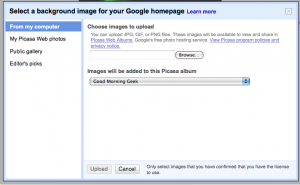 If you want to upload a photo from your computer, it needs to be more than 800X600. In the bottom left, click change background image. You will be given the options to get the photo from your computer, picasa albums, or public feed stuff.
If you want to upload a photo from your computer, it needs to be more than 800X600. In the bottom left, click change background image. You will be given the options to get the photo from your computer, picasa albums, or public feed stuff.
You can click browse to select a file on your computer’s hard drive. Then click Upload and your photo will be added to a picasa album and applied behind your Google logo. But if you don’t find a background you think is fitting, you can select a picture from the picasa public gallery and picasa editor’s choice. Now beware that the Google Logo will be white, so if you want it to stand out make sure you select a picture that is not white or yellow. Now beware that the picture will only appear if you are logged into your account.
