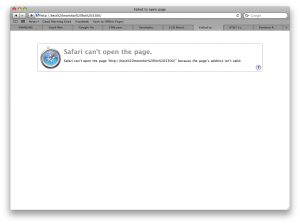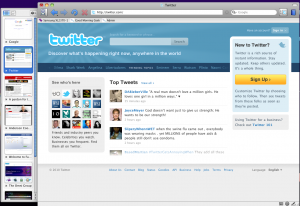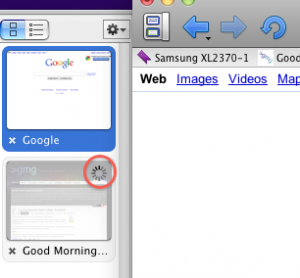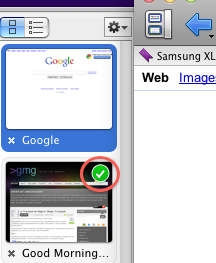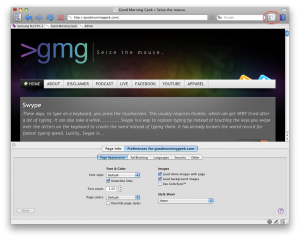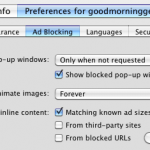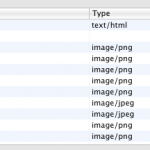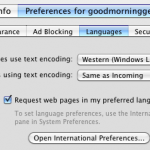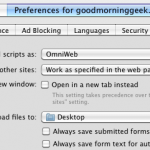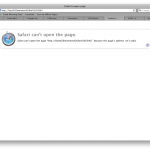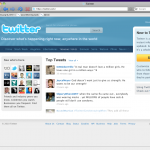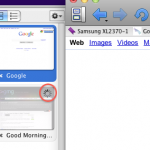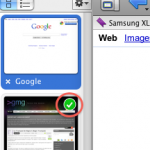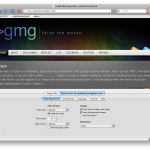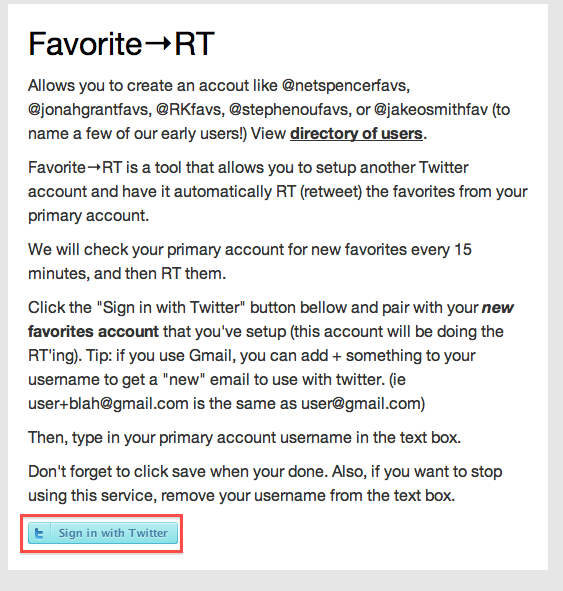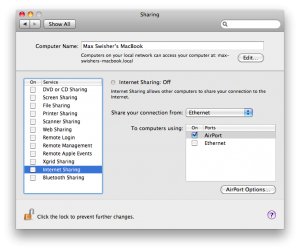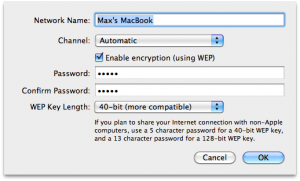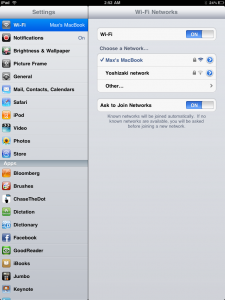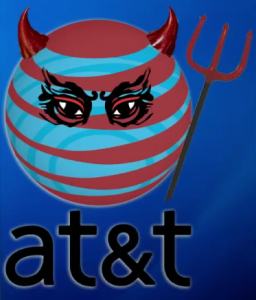I’m sorry. I really am. This is, indeed, yet another web browser.
I was recently at a technology summer camp (I’m taking a class about photoshop) and the same instructor that ended up switching me over to macs kept telling me about how mazing omniweb was. I wasn’t convinced until I finally decided to download it.
The first thing you notice is speed. I know that people call chrome fast, and, well, it is. But from tests on Good Morning Geek, it seems as though graphics render either faster or from top to bottom. I’m pretty sure omniweb prioritizes the top of the page for rendering, as the header seems to appear almost instantly, followed by widgets in the sidebar. In chrome, it takes a couple of seconds for the header to appear.
Other than that the big thing is tabbed browsing. So lets say I have a lot of tabs open in Safari. I mean a LOT. In the menubar it shows the tabs as txt, the name of the webpage. But when it gets crowded things get a little harder to make out.
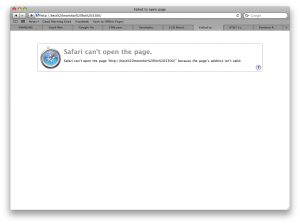
(click to expand) As you can tell, it’s kind of hard to tell which news article that CNN page is about. What if I have ten CNN tabs open but all I see at the top is CNN:…
OmniWeb takes a new approach. Thumbnails.
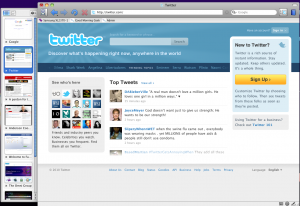
I don’t even need to figure out what the text is trying to refer to, I can just take a glance at the tabs and click the one I want to look at. And even if I have 20 tabs open, the thumbnails don’t get smaller because you can scroll through all of your thumbnails.
Another cool thing is the ability to load tabs in the background. I know this isn’t new to the field of browsers but I find that the system it uses to tell you that a tab in the background is loading (and when it is finished loading) very unique.
When a tab is loading it is greyed out and has a spinny thing in the top right.
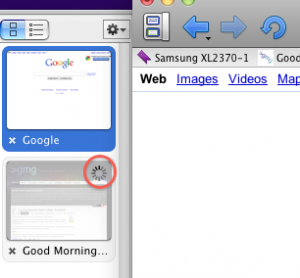
When a tab in the background has finished loading, OmniWeb does a nice job of letting you know.
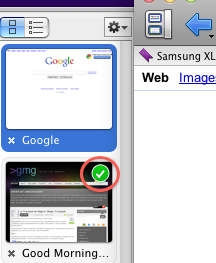
If you open the tab the check mark wil go away.
Other than that there is one more key feature to this: site-specific browsing options.
On any website you can click a button in the top right and select your options for ads, appearance, security– let’s just show a screenshot.
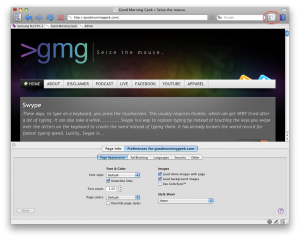
The button to toggle the pane is shown in the top right.
As you can see there is also a page info pane where it shows you all of the images, scripts, stylesheets, and frames on a webpage. Here’s a gallery with pictures of each and every pane, plus all of the other screenshots from this post:
-
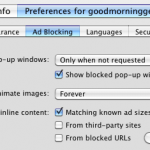
-

-
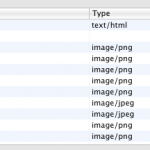
-
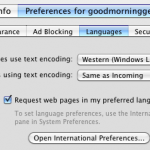
-
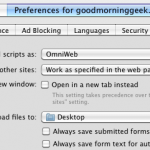
-
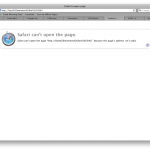
-
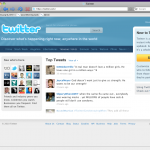
-
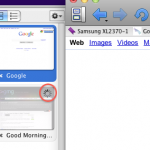
-
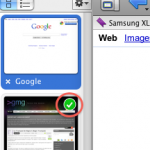
-
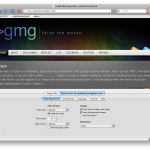
-
The button to toggle the pane is shown in the top right.
OmniWeb Homepage
OmniWeb Download Page