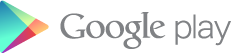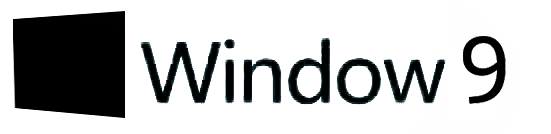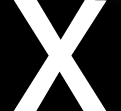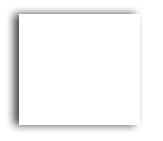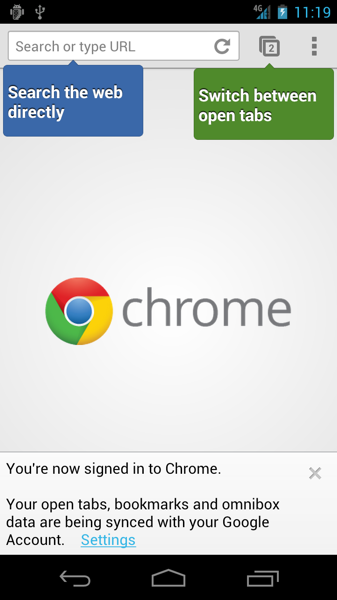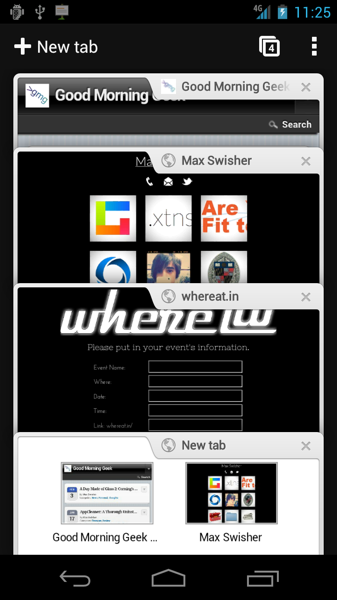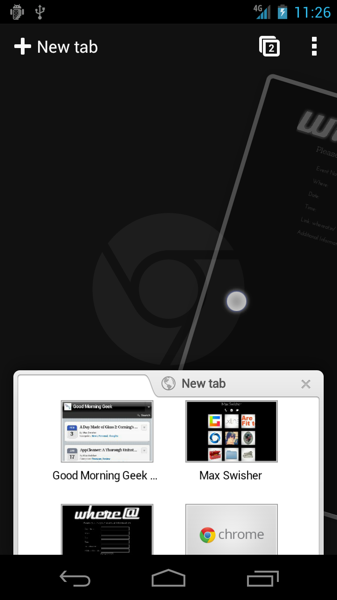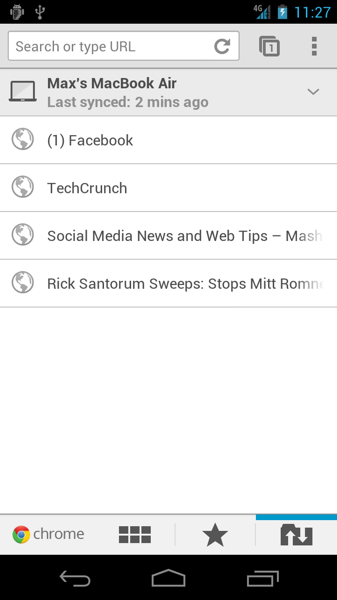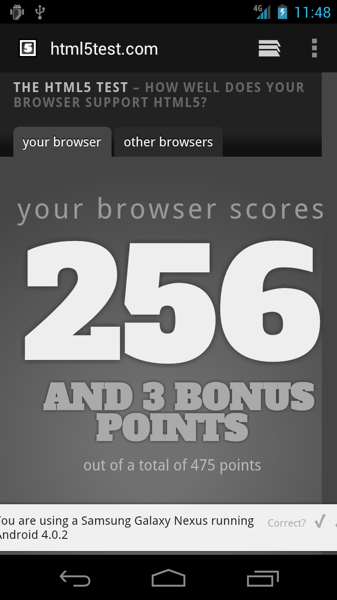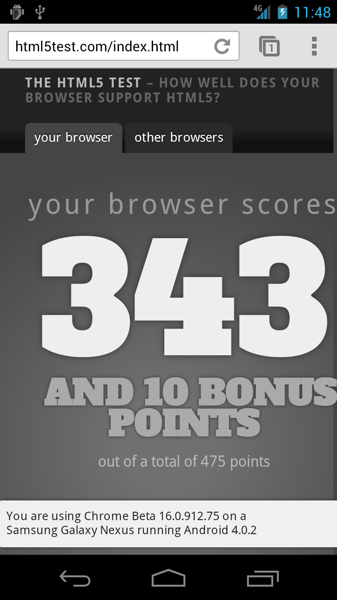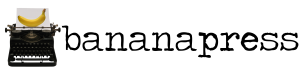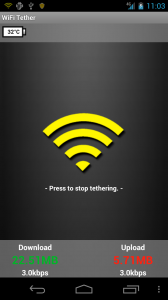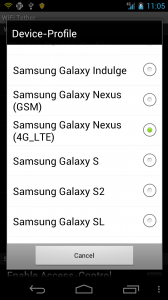Android has always had a great browser built into it, but that browser was never Chrome.
Well, that’s about to change.
Kind of.
Today, Google has released a beta version of Chrome onto the Android Market… for Android 4.0 ICS phones. Luckily, thanks to my Galaxy Nexus, I get to try it out and give you this review.
First off after opening this app you’ll notice a pretty little googlicious introduction to the app.
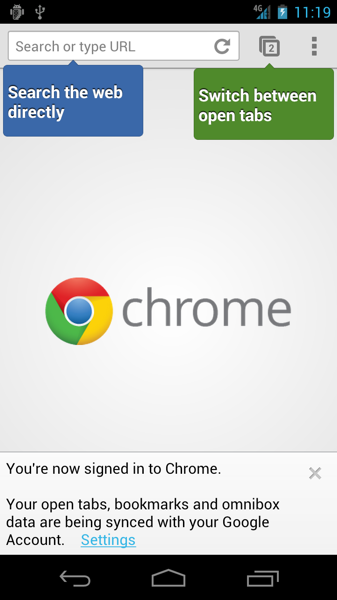
Quite simple, quite clean, quite google.
I’m going to warn you in advance – many of the features in the Chrome for Android application are identical to those that are available on the desktop version of the browser.
Tabbing
In my opinion, the tabbing interface has been improved from the tabbing of other mobile browsers. Instead of just a list of tiles, Chrome gives you a very pretty sorting-through-a-card-deck like interface.
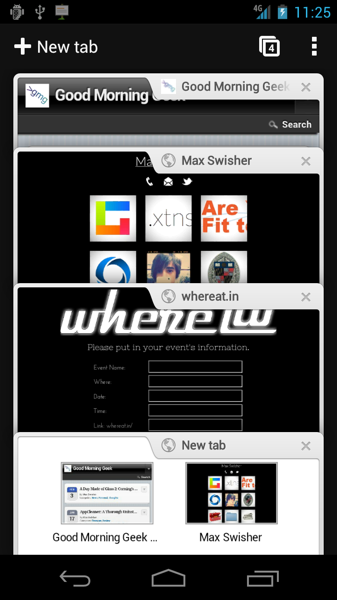
Don’t want a tab? Just slide it off to either side and it will make a spin-like motion into nothingness. These little effects add some very nice feel to the app.
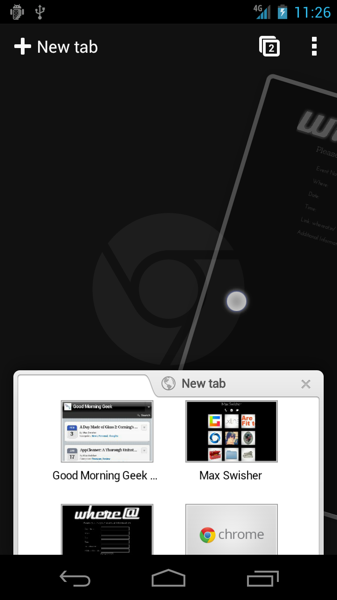
Sync
The other coolest feature of the Chrome for Android application would be its ability to sync with Google Chrome for Mac and Windows. If you’ve signed in to Chrome on your desktop (Wrench thing > Sign in to chrome…), then all of your bookmarks, history, and tabs are already synced up.
This means that you can easily retrieve them on the new tab page in Chrome for Android. This grants access to one, extremely awesome thing: live tabs.
Basically, if you have a set of tabs open on your computer and need to go somewhere, you can just leave your computer and all of your tabs will show up on Chrome for Android.
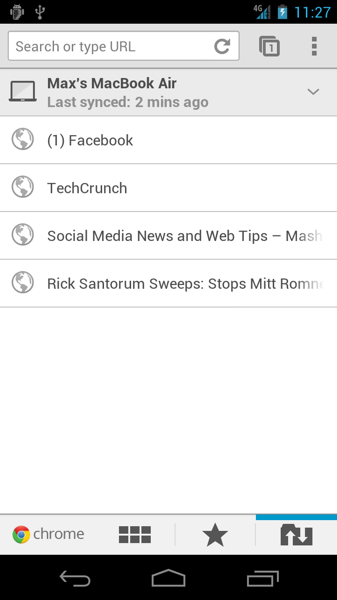
Pretty awesome, right? I must say, it’s not perfect – It takes a while for the tabs to get synced, and there isn’t an easy button to tell your computer and/or phone to sync. Remember though, this app is only in beta.
It’s the same deal with bookmarks – they will all get synced across your phone and computer(s).
Feel/Speed
If you use Chrome for Desktop on a daily basis, you already know the feel of the app. Google’s minimalistic style and code makes the app very light and quick to the touch. Pinch to zoom works fine, things render great, and the only thing missing is (of course) flash. But hey, who needs that anyways? We have HTML5!
In fact, lets compare. First, here is the html5test.com result for the built-in browser.
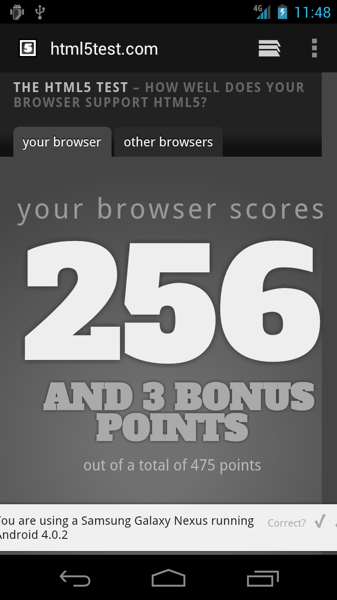
Not bad, actually – Firefox Mobile’s score is down the drain.
Now, lets test out chrome:
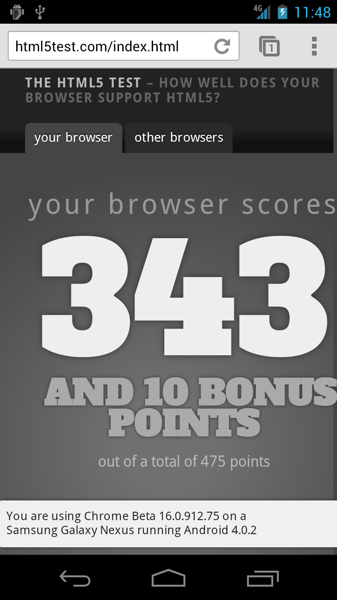
Sweet!
As I said, who needs flash anyways?!
Conclusion
Chrome Beta for Android is definitely a nice browser – if you have a device running Android 4.0 in the US, UK, Canada, France, Germany, Spain, Australia, Japan, Korea, Mexico, Argentina, or Brazil, it’s definitely something you should try out.
Otherwise, I don’t know when Chrome for Android will be released to the masses.
Enjoy!
Link to Chrome Beta in the Android Market